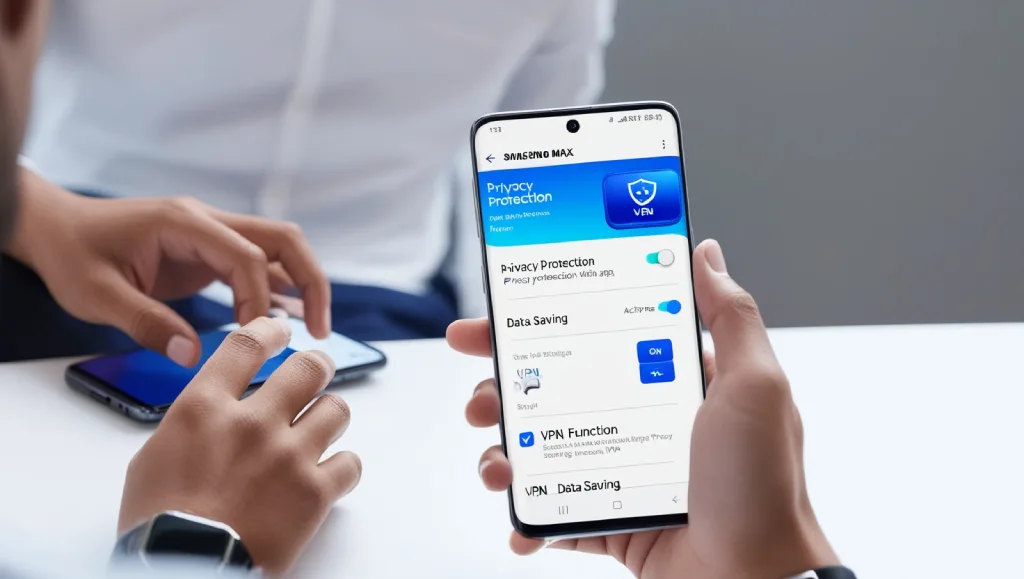Discover how to activate VPN in Samsung Max with our easy step-by-step guide. Protect your privacy, save data, and browse safely on your Samsung device!
In today’s digital world, privacy is king. When browsing the internet, especially on mobile, data protection is essential. For Samsung users, Samsung Max is an incredible built-in app designed to save data and protect privacy.
Whether you’re trying to access region-locked content or secure your connection on public Wi-Fi, using Samsung Max’s VPN feature can help you browse safely and confidently.
This guide will take you through each step of how to activate VPN in Samsung Max, making sure you’re fully equipped to surf the internet without any worries.
Table of Contents
ToggleHow to Activate VPN in Samsung Max
Samsung Max simplifies activating a VPN on your Samsung device, ensuring you stay secure in just a few taps. Let’s dive into the setup process to get your VPN up and running effortlessly.
1. Download Samsung Max
Before anything, ensure that Samsung Max is available on your device. Although pre-installed on many Samsung models, some users may need to download it manually. Here’s a quick guide to get started:
- Open the Google Play Store.
- Type “Samsung Max” in the search bar and hit enter.
- If the app isn’t already installed, tap “Install” and wait for it to download.
Once downloaded, launch Samsung Max to proceed with the setup. This app provides not only VPN services but also data-saving features that Samsung users find valuable.
2. Open Samsung Max
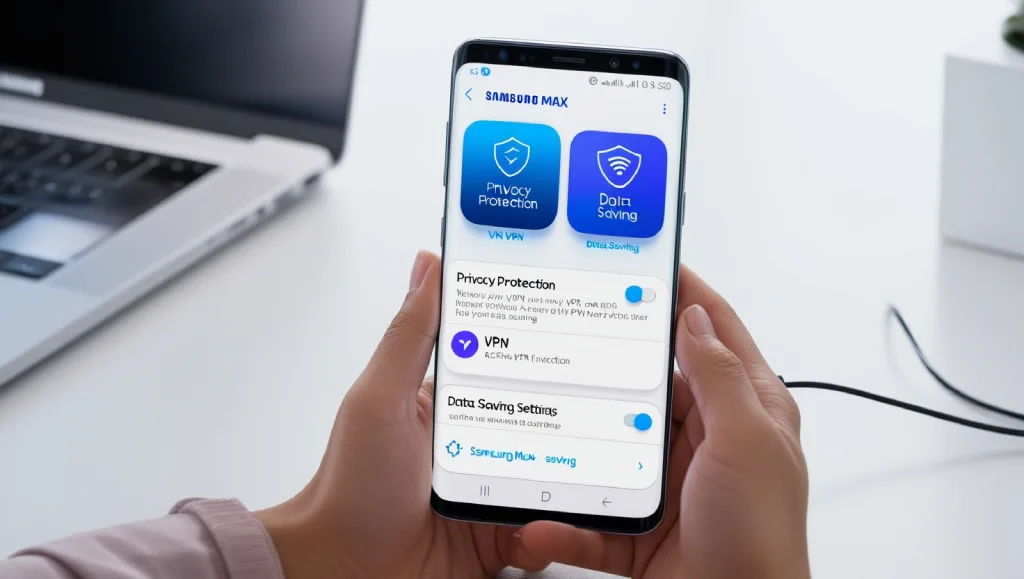
With the app downloaded, it’s time to open Samsung Max. When you launch the app, you’ll be greeted with an intuitive dashboard showcasing various features.
Here, you’ll find both “Data Saving Mode” and “Privacy Protection Mode.” For our purposes, you’ll want to focus on Privacy Protection Mode, as it’s the feature that provides VPN access.
Opening Samsung Max gives you access to powerful options that ensure a safer internet experience. While data-saving features are optional, enabling them can further enhance your browsing experience by reducing data usage.
3. Activate Privacy Protection

To activate Samsung Max’s VPN, you need to enable Privacy Protection Mode. Here’s how to do it:
- Navigate to the main dashboard in Samsung Max.
- Look for the “Privacy Protection” tab or section.
- Toggle it on by pressing the activation button.
Samsung Max’s Privacy Protection Mode will immediately start to secure your browsing by activating the VPN. This feature encrypts your internet traffic, helping you bypass restrictions while keeping your data safe from prying eyes.
Why Privacy Protection Matters
Privacy Protection Mode in Samsung Max uses encryption to mask your online activities. This added layer of security is essential for anyone browsing on public networks or who values privacy on their Samsung device.
Read More : How to Choose the Best VPN for Your Needs
4. Enable Data Saving Mode (Optional)
One of the benefits of Samsung Max is its dual functionality. Not only does it offer VPN services, but it also includes a Data Saving Mode.
Enabling Data Saving Mode can be a useful addition, especially if you’re looking to conserve data. Here’s how to activate it:
- While in Samsung Max, locate “Data Saving Mode.”
- Toggle the feature on to activate data-saving features.
This optional step can help you make the most of limited data plans or reduce data consumption when using mobile networks. Data Saving Mode compresses data, which is perfect for those looking to minimize data use without sacrificing browsing speed.
5. Allow VPN Permissions
For Samsung Max to function effectively as a VPN, it needs certain permissions on your device. When prompted, allow Samsung Max to access these settings:
- After toggling Privacy Protection Mode, Samsung Max may request permission to create a VPN connection.
- A pop-up will ask if you want to allow this permission. Confirm by tapping “Allow” or “OK.”
Samsung Max may also ask for additional permissions to enhance the app’s functionality. Granting these permissions ensures Samsung Max can operate smoothly, providing you with a seamless VPN experience.
6. Verify Connection
After enabling Privacy Protection, it’s a good idea to check if your VPN is active and working as expected. Verifying the connection ensures your data is being routed securely.
Here’s how to do it:
- Return to the Samsung Max main screen.
- Look for indicators that show VPN status, typically displayed as an “On” or “Connected” icon.
- Alternatively, you can visit a “What’s My IP” site to see if your IP address has changed, confirming the VPN’s functionality.
This verification step is crucial for those who want to be certain their VPN is working effectively. By checking that your IP is masked, you can rest assured that your browsing activities remain private and secure.
Read More : Top Reasons to Use a VPN for Internet Privacy and Online Freedom
7. Customize Settings
Once you have everything up and running, Samsung Max allows for various customizations to fine-tune your experience.
Here’s a look at some of the settings you can tweak:
- VPN Region Selection: Some versions of Samsung Max allow you to choose a region for your VPN, which can help you access content from specific locations.
- Data Limits: Set data limits if you’re on a restricted data plan, which helps Samsung Max adjust to conserve data.
- Notifications: Enable or disable notifications for data-saving updates or privacy alerts.
Taking the time to customize your Samsung Max settings can provide an even more personalized browsing experience. Adjust the app to suit your needs, whether it’s for data savings or maximum privacy.
FAQ
Q: Does Samsung Max provide a free VPN service?
A: Yes, Samsung Max offers a free VPN as part of its Privacy Protection Mode, though there are also premium features for added benefits.
Q: Can I choose my VPN location in Samsung Max?
A: Samsung Max may limit region selection in the free version, but some users report having access to region settings in premium plans.
Q: Is Samsung Max available on all Samsung devices?
A: Samsung Max is pre-installed on many Samsung models. However, if it’s not available, you can download it from the Google Play Store.
Q: Does Samsung Max work only with Wi-Fi or also on mobile data?
A: Samsung Max works with both Wi-Fi and mobile data connections, allowing VPN protection regardless of your network type.
Q: Will Samsung Max drain my battery?
A: Using Samsung Max’s VPN may slightly affect battery life due to increased processing, but it generally operates efficiently.
Conclusion
Using Samsung Max for VPN is an excellent choice for Samsung device users who want to protect their data and enjoy secure browsing.
Samsung Max’s easy-to-use interface and additional features, like Data Saving Mode, make it an ideal app for staying safe online.
Whether you’re accessing public Wi-Fi, browsing securely, or simply wanting to save data, Samsung Max has you covered.
For more tips on VPNs, online security, and privacy solutions, check out vpnpieces.com — a trusted source of information to enhance your digital security knowledge and make the most of your VPN experience.