Learn how to setup VPN on router TP Link with our step by step guide, including OpenVPN setup, client server modes, and troubleshooting tips.
Table of Contents
ToggleWhy Set Up a VPN on Your TP Link Router?
Using a VPN directly on your TP Link router transforms your entire network into a secure tunnel, offering benefits that go beyond traditional VPN use. When we configure VPN on TP Link router, every connected device—smart TVs, game consoles, phones, tablets—automatically enjoys encrypted protection.
Why is this important? Because not every device supports VPN apps, and constantly toggling VPNs on multiple gadgets is time-consuming. With one TP Link router VPN setup, we gain full coverage.
In addition, setting up a VPN at the router level helps us bypass regional content restrictions, secure public or guest networks, and manage our internet privacy more holistically. Whether we’re remote working, streaming, or gaming, the benefits stack up.
Let’s explore what we need to prepare before diving into the technical configuration.
Pre-requisites Before You Begin
Before we dive into the actual vpn setup tutorial for tp link router, here’s what we need:
- A compatible TP Link router: Not all models support VPN. Look for TP Link routers that support OpenVPN or PPTP protocols.
- VPN subscription: Choose the best VPN for TP Link router that offers router-level configuration, like ExpressVPN, NordVPN, or Surfshark.
- VPN configuration files: Usually downloadable from your VPN provider’s dashboard (typically .ovpn files).
- Admin access to your TP Link router settings.
Tip: Confirm your TP Link router firmware is up-to-date. Navigate to the router’s admin page and check for updates to avoid compatibility issues.
Once we’re set, we can begin the real transformation.
Read More : Best Free VPN Chrome Extension
Accessing Your TP Link Router Settings
To enable VPN on TP Link router, we first need to log into the router’s admin interface:
- Open a browser and enter
192.168.0.1ortplinkwifi.net. - Enter your admin username and password. If you haven’t changed it, the default is often “admin/admin”.
- Once inside, we can begin the VPN configuration process.
This interface acts as our command center. From here, we’ll set up VPN protocols, upload configuration files, and test our connection.
Ensure you’re connected via LAN or stable Wi-Fi during this process to prevent interruptions.
Choosing the Right VPN Protocol

There are several VPN tunneling protocols we can use:
| Protocol | Speed | Security | Compatibility | Ideal For |
|---|---|---|---|---|
| PPTP | Fast | Low | Wide | Basic streaming |
| L2TP/IPSec | Medium | High | Moderate | General use |
| OpenVPN | Moderate | Very High | Limited to supported routers | Maximum security |
Most TP Link routers today support OpenVPN, which is the gold standard for encryption and reliability. If security is your priority, configure OpenVPN on TP Link router.
Some older models may only support PPTP—ensure your choice aligns with your device’s capabilities and your security needs.
Read More : Best Free VPN for YouTube in 2025 for Secure Streaming
How to Add VPN to TP Link Router Using OpenVPN
Here’s a step-by-step approach to TP Link router OpenVPN setup:
- Go to the “Advanced” tab > “VPN Server” > “OpenVPN”.
- Enable the OpenVPN Server.
- Download the .ovpn configuration file from your VPN provider.
- In the router interface, upload the .ovpn file under “Import”.
- Apply the changes and reboot the router if required.
Once configured, the TP Link router VPN connection setup is active across all connected devices.
This step ensures seamless VPN integration across your entire Wi-Fi network.
Read More : How to Use VPN for Mobile Legends for Reduce Lag
Configuring PPTP/L2TP VPN on TP Link Router
If your model doesn’t support OpenVPN, don’t worry. We can still install VPN on TP Link router using PPTP or L2TP:
- Navigate to “Network” > “Internet” > “VPN” or “PPTP/L2TP Client”.
- Select “VPN Client” and choose the protocol.
- Enter server address, username, and password from your VPN provider.
- Save and apply changes.
Important: PPTP is easy to configure but less secure. Only use it if your VPN provider or router doesn’t support OpenVPN or L2TP/IPSec.
How to Setup VPN on Router TP Link
For newer TP Link models, the VPN client setup on TP Link router feature allows us to route only specific devices through the VPN:
- Go to “VPN Client” under the Advanced tab.
- Add a new VPN profile with your server, credentials, and protocol.
- Assign specific devices to use the VPN.
This is ideal for split tunneling, where we choose which gadgets benefit from VPN and which operate on regular bandwidth.
Read More : How to Choose the Best VPN for Your Needs
Setting Up a VPN Server on TP Link Router
Need remote access to your home network? Let’s setup VPN server on TP Link router:
- Go to “Advanced” > “VPN Server” > “PPTP/OpenVPN”.
- Enable VPN Server and configure a username and password.
- Export the configuration and import it to remote devices.
This lets us connect back to our network securely—even from across the country.
Testing the VPN Connection
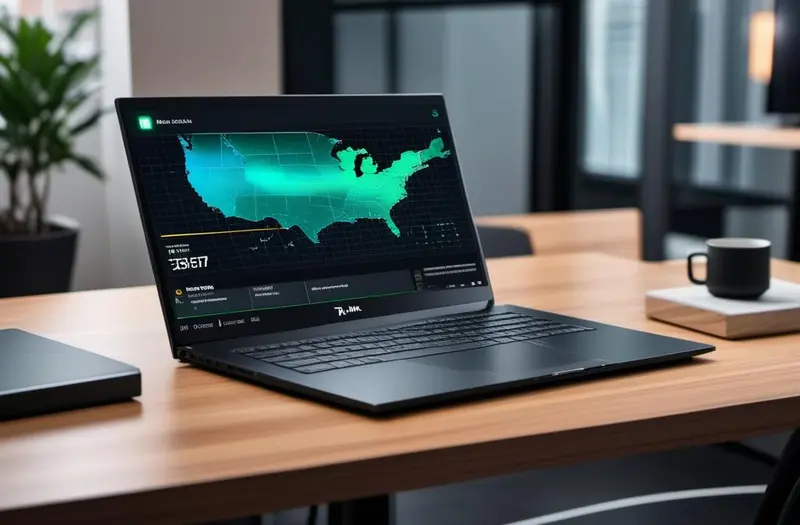
After we set up VPN on TP Link router, we should confirm everything works as expected:
- Visit sites like
whatismyip.comto verify the IP address has changed. - Try accessing region-restricted content.
- Monitor for connection speed drops or instabilities.
If any issues arise, restart the router or double-check the VPN configuration files.
Common Issues and Troubleshooting
Even the best setups hit snags. Let’s fix common TP Link router VPN issues:
- VPN won’t connect: Ensure server details and credentials are correct.
- Slow speeds: Switch VPN protocols or servers.
- Blocked content: Check your DNS settings or try different VPN locations.
- No internet after connection: Disable “Use default gateway on remote network” option.
Always consult your VPN provider’s documentation for model-specific guidance.
Read More : How to Use VPN on Samsung Phone
Enhancing Security with DNS and Firewall Rules
For deeper protection, tweak these:
- Use a DNS server from your VPN (e.g., NordVPN DNS: 103.86.96.100).
- Block internet access if the VPN disconnects (kill switch rule).
- Set firewall rules to only allow VPN-based traffic.
These advanced VPN configuration for TP Link router options harden your network against breaches.
Best VPN Services for TP Link Routers
Not all VPNs are equal. Here are some best VPN for TP Link router options:
- ExpressVPN – blazing speeds and robust OpenVPN support.
- NordVPN – strong privacy focus and easy router setup.
- Surfshark – budget-friendly with unlimited connections.
Ensure your provider offers manual configuration and dedicated router guides.
How to Set Up Split Tunneling on TP Link Router
Split tunneling allows selective traffic routing:
- Assign certain IP addresses to bypass the VPN.
- Use VPN for streaming, while routing banking apps outside it.
This method optimizes speed and functionality.
Pro Tip: Use TP Link’s “Policy Routing” under VPN Client settings to implement this feature.
How to Maintain and Update VPN Configuration
Every few months, revisit your TP Link router VPN settings:
- Refresh OpenVPN certificates.
- Change credentials periodically.
- Update router firmware and VPN configuration files.
Maintaining your VPN tunnel keeps your privacy intact and performance smooth.
FAQs
Can I use any VPN on my TP Link router?
Not all VPNs support manual setup. Choose one that offers OpenVPN or PPTP configuration files.
What if my TP Link router doesn’t support VPN?
You can install third-party firmware like DD-WRT or consider upgrading to a VPN-compatible model.
Does VPN slow down my internet speed?
Slightly, depending on server load and encryption. Use nearby servers for better performance.
Can I install VPN apps on the router?
No, TP Link routers use manual VPN configuration—not app-based installs.
Will setting up VPN on router protect my smart TV and console?
Yes! All devices connected to the router will benefit from the VPN connection.
Conclusion
Setting up a VPN on a TP Link router isn’t just a tech-savvy move—it’s a lifestyle upgrade. From increased privacy and security to unrestricted global content access, a properly configured VPN elevates every digital interaction.
By following our TP Link router VPN setup guide, we’ve learned how to configure protocols, install files, troubleshoot issues, and even enhance security through custom rules. Whether you’re a beginner or tech enthusiast, this guide has you covered.
Now, let’s put your knowledge into action and secure your network like a pro.
Looking for more VPN tutorials and comparisons? Visit vpnpieces.com for trusted insights and in-depth reviews!
Key Takeaways
- Configuring VPN on your TP Link router protects every connected device.
- OpenVPN is the most secure and widely recommended protocol.
- You need a compatible router and VPN provider offering manual config.
- Split tunneling and firewall rules enhance performance and control.
- Routine maintenance ensures long-term reliability and security.
















