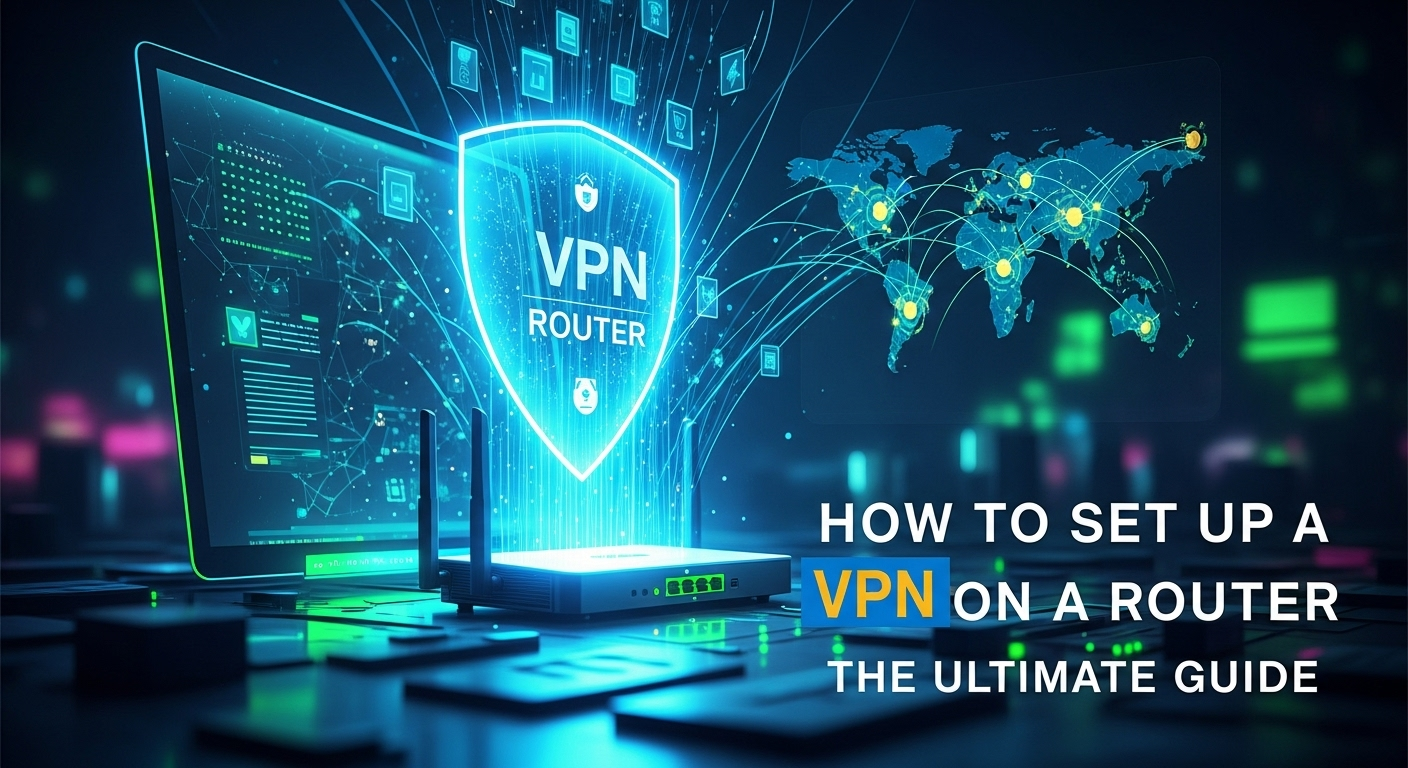In an age where our homes are brimming with internet-connected devices—from smartphones and laptops to smart TVs and gaming consoles—ensuring an encrypted and private connection for every single one can seem like a logistical nightmare. Manually installing a VPN on each device is tedious and, in some cases, impossible. This is where a router-level VPN saves the day, creating a single, secure umbrella for your entire home network. Learning how to set up a vpn on a router is one of the most powerful steps you can take to reclaim your digital privacy, secure your data, and unlock a world of unrestricted content. This ultimate guide will walk you through the entire process, from understanding the benefits to troubleshooting common issues, ensuring you're equipped with the knowledge to fortify your digital fortress.
Table of Contents
ToggleWhy Set Up a VPN on Your Router? The Core Benefits
Before diving into the technical steps, it’s crucial to understand why installing a VPN directly on your router is a game-changer for your home network's security and functionality. Unlike a typical VPN application that only protects the device it's installed on, a router-level VPN extends its protective shield to every device that connects to your Wi-Fi. This creates an "always-on" security environment, meaning you are protected the moment a device connects, without ever needing to remember to launch an app or click a "connect" button. This seamless, comprehensive protection is the primary advantage.
The benefits extend far beyond convenience. One of the most significant advantages is the ability to protect devices that don't natively support VPNs. Think about your smart TV, Apple TV, Roku, PlayStation, Xbox, or even IoT (Internet of Things) devices like smart speakers and security cameras. These gadgets often handle sensitive data or your viewing habits but lack the functionality to install a VPN client. By routing their traffic through a VPN-enabled router, you effectively grant them the same level of encryption and privacy as your computer or smartphone, protecting them from ISP snooping and potential cyber threats.
Furthermore, most VPN providers impose a limit on the number of simultaneous connections you can have under a single subscription, typically ranging from five to ten devices. In a modern household, this limit is easily reached. A VPN-configured router cleverly bypasses this restriction. To your VPN provider, your entire home network—no matter if it's 5 or 25 devices—appears as just one single connection. This allows you to secure an unlimited number of gadgets under one VPN subscription, providing immense value and simplifying your digital security management.
Pre-Installation Checklist: What You Need Before You Begin
Proper preparation is the key to a smooth and successful router VPN setup. Rushing into the process without the right hardware and information can lead to frustration and wasted time. Before you attempt to configure anything, it's essential to gather all the necessary components. This checklist ensures you have everything on hand, turning a potentially complex task into a straightforward procedure. Think of this as your mise en place for network security.
A VPN-Compatible Router
This is the most critical component. Not all routers are created equal, and many inexpensive, ISP-provided routers lack the necessary processing power or firmware features to handle a VPN connection. You generally have two options: a router that comes with VPN client functionality built-in, or a router that can be "flashed" with custom firmware.
Routers from brands like ASUS (especially those with the ASUSWRT firmware), high-end Netgear, and Linksys often include a built-in OpenVPN client. These are the easiest to configure. Alternatively, you can purchase a router that is compatible with open-source firmware like DD-WRT, Tomato, or OpenWrt</strong>. This firmware replaces the manufacturer's stock software and unlocks advanced features, including robust VPN client support. Flashing custom firmware is a more advanced route but offers greater flexibility and control. If you're buying a new router specifically for this purpose, check its specifications for "VPN Client Mode" or its compatibility with the aforementioned custom firmware.
An Active VPN Subscription
Your router is just the hardware; the VPN service is the engine that encrypts and reroutes your traffic. You need an active subscription with a reputable VPN provider that supports router-level connections. When choosing a VPN for this purpose, look for a provider that:
- Offers OpenVPN or WireGuard configuration files: These are the standard protocols used for manual router setups. A provider that gives you easy access to `.ovpn` (for OpenVPN) or `.conf` (for WireGuard) files is essential.
- Has a large server network: This gives you more options for finding a fast and stable connection.
- Provides clear router setup guides: Top-tier providers like ExpressVPN, NordVPN, and Surfshark offer extensive documentation and even custom firmware to simplify the process.
- Has strong performance: Running a VPN on a router introduces some processing overhead. A fast, well-optimized VPN service will minimize speed loss.
Essential Files and Information
Once you have your compatible router and VPN subscription, you need to gather the specific credentials and files from your VPN provider's website. Log in to your account dashboard and look for a section dedicated to manual setup or router configuration.
You will typically need to download an OpenVPN configuration file (`.ovpn`) for your desired server location. This small text file contains all the necessary directives, certificates, and keys to establish a connection to that specific server. In addition to the file, you will need your VPN service username and password. It's important to note that these credentials are often different from your regular login details for the website; they are specifically generated for manual protocol setups. Keep these files and credentials handy, as you'll need to input them into your router's interface.
How to Set Up a VPN on a Router: Two Main Methods
With your preparation complete, it's time to get to the core of the task. There are two primary pathways for setting up a VPN on a router, and the one you choose will depend entirely on the type of router you have. The first method is for routers that have native VPN client support, which is by far the more user-friendly option. The second, more advanced method involves installing custom firmware, offering a higher degree of customization at the cost of increased complexity and risk.
We will break down both methods step-by-step. If your router supports a VPN client out-of-the-box, you should always start there. If not, and you're feeling technically adventurous, flashing custom firmware can be a rewarding project that supercharges your router's capabilities. Always remember to back up your current router settings before making any significant changes, regardless of the method you choose.
Setting Up a VPN on a Router with Native Support (The Easy Method)
This method is ideal for users with modern routers from manufacturers like ASUS, which are known for their feature-rich stock firmware. These routers have a dedicated VPN client section in their administration panel, making the setup process almost as simple as installing a desktop app. The interface streamlines the process of uploading configuration files and entering credentials, handling the complex backend connections for you.
Follow these general steps, though the exact menu names may vary slightly depending on your router's brand and firmware version:
- Log In to Your Router: Open a web browser and enter your router's IP address (commonly `192.168.1.1` or `192.168.0.1`) in the address bar. Enter your administrator username and password.
- Navigate to the VPN Client Section: Look for a "VPN" tab in the main menu, usually in the "Advanced Settings" area. Inside, find an option labeled "VPN Client".
- Add a New VPN Profile: Click on "Add Profile" or a similar button. You will likely see tabs for different protocols. Select the OpenVPN tab.
- Upload the Configuration File: Give your connection a name (e.g., "VPN USA Server"). You will see an option to "Import .ovpn file". Click it and upload the `.ovpn` file you downloaded earlier from your VPN provider.
- Enter Your Credentials: After uploading, the router should auto-fill many of the settings. It will then prompt you for the specific VPN service username and password you obtained. Enter them carefully.
- Save and Activate: Save the profile and then click the "Activate" or "Connect" button next to it. The router will attempt to establish a connection. A status icon or message will usually indicate once the connection is successful.
After activation, every device connected to your router's Wi-Fi or Ethernet ports will now have its traffic routed through the VPN. To confirm it's working, visit an IP-checking website (like whatismyipaddress.com) from any device on the network. It should show the location and IP address of the VPN server, not your actual location.
Flashing Your Router with Custom Firmware (The Advanced Method)
If your router doesn't have a built-in VPN client, this is your path forward. Flashing involves completely replacing your router's default software with powerful, open-source firmware like DD-WRT</strong> or Tomato</strong>. This process is not for the faint of heart and comes with a significant warning: an incorrect flash can permanently disable, or "brick," your router. You must ensure the firmware you choose is specifically designed for your exact router model and hardware revision.
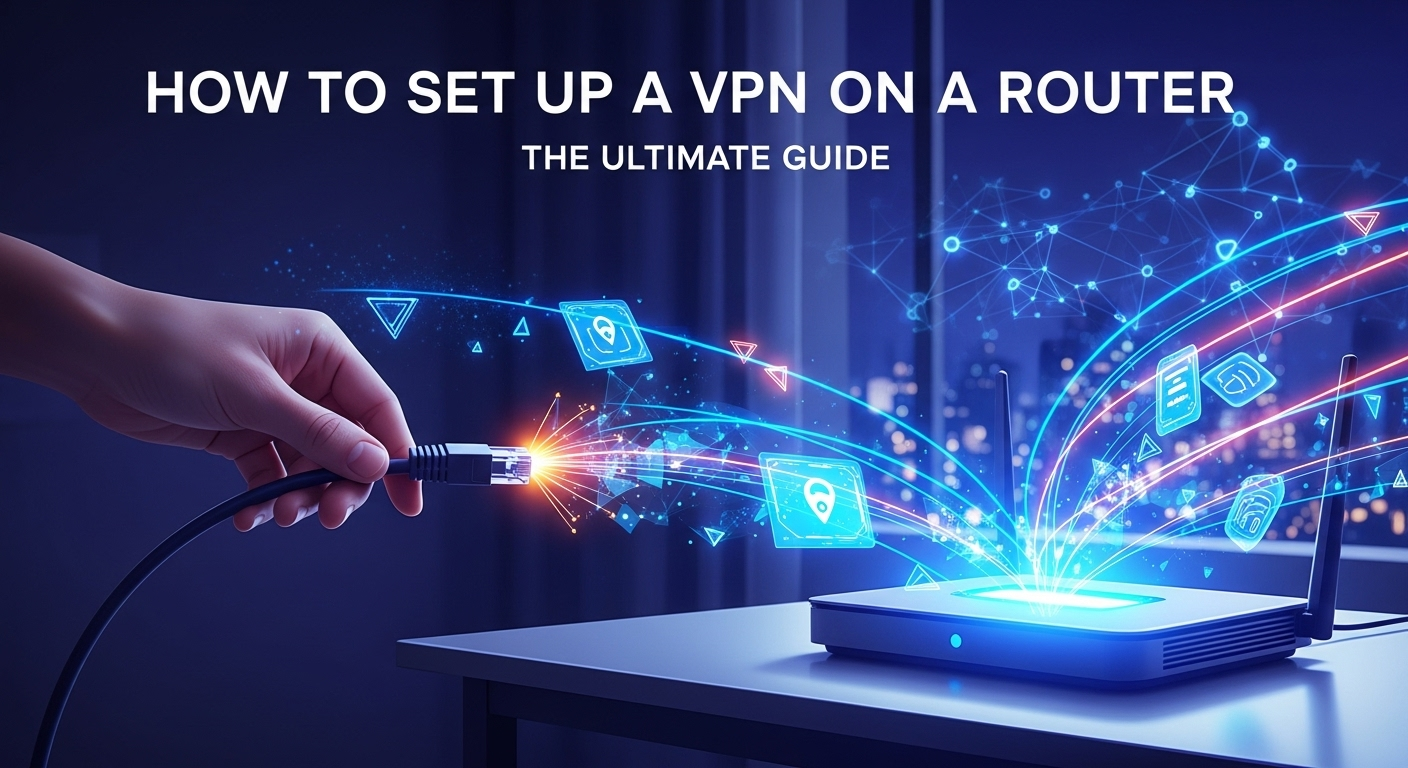
The general process for flashing firmware is as follows, but you must follow the specific guide for your router model available on the firmware's official website:
- Verify Compatibility: Go to the DD-WRT or Tomato website and use their router database to confirm your exact model is supported.
- Download the Correct Firmware Files: There are often two files needed: an initial "factory-to-dd-wrt" file and the main firmware build. Download the exact files specified for your device.
- Perform a Factory Reset: Reset your router to its factory settings. This is often done by holding a small, recessed button for 30 seconds.
- Flash the Firmware: Log in to your router's stock admin panel, find the "Firmware Upgrade" or "Administration" section, and upload the initial flash file. The router will process the file and reboot. Do not unplug or turn off the router during this process. After it reboots, you will be greeted by the new custom firmware interface. You may need to flash the second, main build file from within the new interface.
Once your router is running the custom firmware, the process of setting up the VPN client is similar to the native method, but the interface will be different. You will navigate to a "Services" or "VPN" tab, enable the OpenVPN Client, and manually enter the server address, port, and security keys (or, more simply, upload the `.ovpn` file if the firmware version supports it). While more involved, custom firmware gives you granular control over your network, including advanced features like policy-based routing (sending only certain devices through the VPN) and real-time monitoring.
Choosing the Right VPN Protocol: OpenVPN vs. WireGuard
When setting up a VPN on your router, you'll encounter different "protocols," which are the sets of rules that govern how the secure tunnel is created. The two most prominent protocols for router-level configurations are OpenVPN and WireGuard. Understanding their differences is key to optimizing your setup for either maximum compatibility or peak performance. OpenVPN has long been the industry's workhorse, celebrated for its security and reliability, and it is supported by nearly every VPN provider and custom firmware.
OpenVPN is open-source and has been battle-tested for nearly two decades. Its primary strengths are its flexibility and ubiquitous support. It can run over either a TCP (slower but more reliable) or UDP (faster but can drop packets) port, allowing it to bypass most firewalls. Its encryption ciphers, like AES-256, are considered top-of-the-line. For router setups, OpenVPN's maturity means that it’s stable, well-documented, and almost guaranteed to be an option on any VPN-capable firmware, making it the safest and most compatible choice.
WireGuard, on the other hand, is the modern challenger. It's a much newer protocol designed with simplicity and speed in mind. Its codebase is incredibly lean—around 4,000 lines compared to OpenVPN's hundreds of thousands—making it easier to audit and theoretically less prone to bugs. The main draw of WireGuard is its exceptional performance and speed, often resulting in lower latency and faster download speeds than OpenVPN. It also reconnects almost instantly, making it great for mobile devices, although this is less of a factor for an always-on router. While support is growing rapidly in both VPN services and router firmware, it's not yet as universal as OpenVPN.
| Feature | OpenVPN | WireGuard |
|---|---|---|
| Codebase | Large (~600,000 lines) | Very small (~4,000 lines) |
| Speed | Good, but can be slower | Excellent, often faster |
| Security | Highly secure, uses AES-256 | Highly secure, uses modern crypto |
| Compatibility | The standard. Supported everywhere. | Growing, but not yet universal. |
| Configuration | Moderately complex | Simpler, uses public/private keys |
| Best For | Maximum compatibility and reliability. | Peak performance and speed. |
Troubleshooting Common Router VPN Setup Issues
Even with careful preparation, you might run into a few snags. The interplay between your router's hardware, its firmware, your ISP, and the VPN service creates several points where issues can arise. Don't panic; most problems are common and can be resolved with some systematic troubleshooting. The first step is always to isolate the problem. Does your internet work when the VPN is disconnected? If yes, the issue lies with the VPN configuration.
One of the most frequent problems is a total loss of internet connectivity after activating the VPN. This can be caused by several factors. First, double-check that you have entered the correct VPN username and password; a single typo can prevent authentication. Second, the VPN server you are trying to connect to might be down for maintenance or overloaded. Try setting up a profile with a different server location. Finally, this issue can sometimes be related to a DNS conflict. In your router's VPN settings, look for an option to force traffic to use the VPN's DNS servers and enable it.
Another common complaint is a significant drop in internet speed. It's important to accept that some speed reduction is inevitable due to encryption overhead. However, a drastic drop suggests a problem. The simplest solution is to connect to a VPN server that is geographically closer to your physical location, as this reduces latency. You can also try switching protocols. If your firmware supports both, switching from OpenVPN (UDP) to WireGuard, or even from OpenVPN (TCP) to OpenVPN (UDP), can yield a speed boost. Lastly, check your router's CPU load in the admin panel. If it's constantly at 100%, your router's processor may not be powerful enough to handle the encryption at high speeds, and you might need a hardware upgrade.
Finally, you might experience intermittent VPN connection drops. This can be frustrating as it leaves your network unprotected until you manually reconnect. Many custom firmware options (DD-WRT, for example) include a "kill switch" feature or a script that will block all internet traffic if the VPN connection fails, preventing data leaks. Look for this in your settings and enable it. Also, simply rebooting your modem and your router can often resolve strange connectivity quirks by clearing their temporary state and re-establishing clean connections from the ground up.
Frequently Asked Questions (FAQ)
Q: Will setting up a VPN on my router slow down my internet?
A: Yes, some speed loss is unavoidable. The router's CPU has to encrypt and decrypt all of the traffic for your entire network, which is a resource-intensive task. The extent of the slowdown depends on your router's processing power, your base internet speed, and the VPN protocol you use. A high-end router with a powerful processor will handle it much better than a low-end one. Using a faster protocol like WireGuard can also minimize the speed drop.
Q: Can I still choose different server locations with a router VPN?
A: Yes, but not as dynamically as with a desktop app. To change your virtual location, you must log in to your router's admin panel, deactivate the current connection, and activate a different VPN profile configured for another server. Many users set up several profiles for their most-used locations (e.g., USA, UK, Japan) and switch between them as needed.
Q: What happens if I mess up flashing my router with custom firmware?
A: If the process is done incorrectly (e.g., using the wrong file, or the power cuts out mid-flash), you can "brick" the router, meaning it becomes unresponsive and unusable. In some cases, advanced recovery methods (like a TFTP flash or JTAG serial connection) can revive it, but these are highly technical. This is why it's absolutely critical to follow guides específicos for your exact router model and hardware version.
Q: Is setting up a VPN on a router legal?
A: In the vast majority of countries, using a VPN for privacy and security is perfectly legal. However, using a VPN to conduct illegal activities is still illegal. Some authoritarian countries restrict or ban VPN use. Always check the local laws of your country regarding VPN usage.
Qs: Which is better, a pre-flashed VPN router or flashing one myself?
A: It depends on your technical comfort level and budget. A pre-flashed router (often purchased from companies like FlashRouters) is a plug-and-play solution. It arrives with stable custom firmware and VPN software pre-installed, backed by customer support. This is the best option for beginners. Flashing a router yourself is cheaper, as you only pay for the router hardware, but it requires research, time, and carries the risk of bricking the device. It's a great option for tech-savvy users who enjoy DIY projects.
Conclusion
Learning how to set up a VPN on a router is an investment in your digital sovereignty. While it may seem more complex than simply downloading an app, the rewards are immense. You achieve a state of "always-on," network-wide security that protects every device in your home, from your work laptop to your kids' gaming console and your smart thermostat. You bypass VPN provider device limits and ensure that no gadget is left behind as a weak link in your privacy chain.
Whether you choose the straightforward path of using a router with native VPN support or venture into the powerful world of custom firmware like DD-WRT or Tomato, the result is the same: a fortified, private, and unrestricted internet experience for your entire household. By following this guide, you are no longer just a passive user of the internet; you are an active architect of your own secure digital environment.
***
Article Summary
"How to Set Up a VPN on a Router: The Ultimate Guide" is a comprehensive, 1500+ word article designed for users looking to secure their entire home network. The guide begins by outlining the key benefits, such as "always-on" protection for all devices (including smart TVs and consoles that don't support VPN apps) and bypassing a VPN provider's device connection limits. It then provides a detailed pre-installation checklist, covering the need for a VPN-compatible router, an active VPN subscription, and the necessary configuration files. The core of the article details the two main setup methods: a user-friendly guide for routers with native VPN client support (like many ASUS models) and an advanced guide for flashing a router with custom firmware like DD-WRT or Tomato, including a stark warning about the risks involved. The piece also compares the two primary protocols, OpenVPN and WireGuard, in a helpful table, and offers a robust troubleshooting section for common issues like no internet, slow speeds, and connection drops. A detailed FAQ section answers common user questions, and the article concludes by reinforcing the value of a router-level VPN as a powerful step towards complete digital privacy.