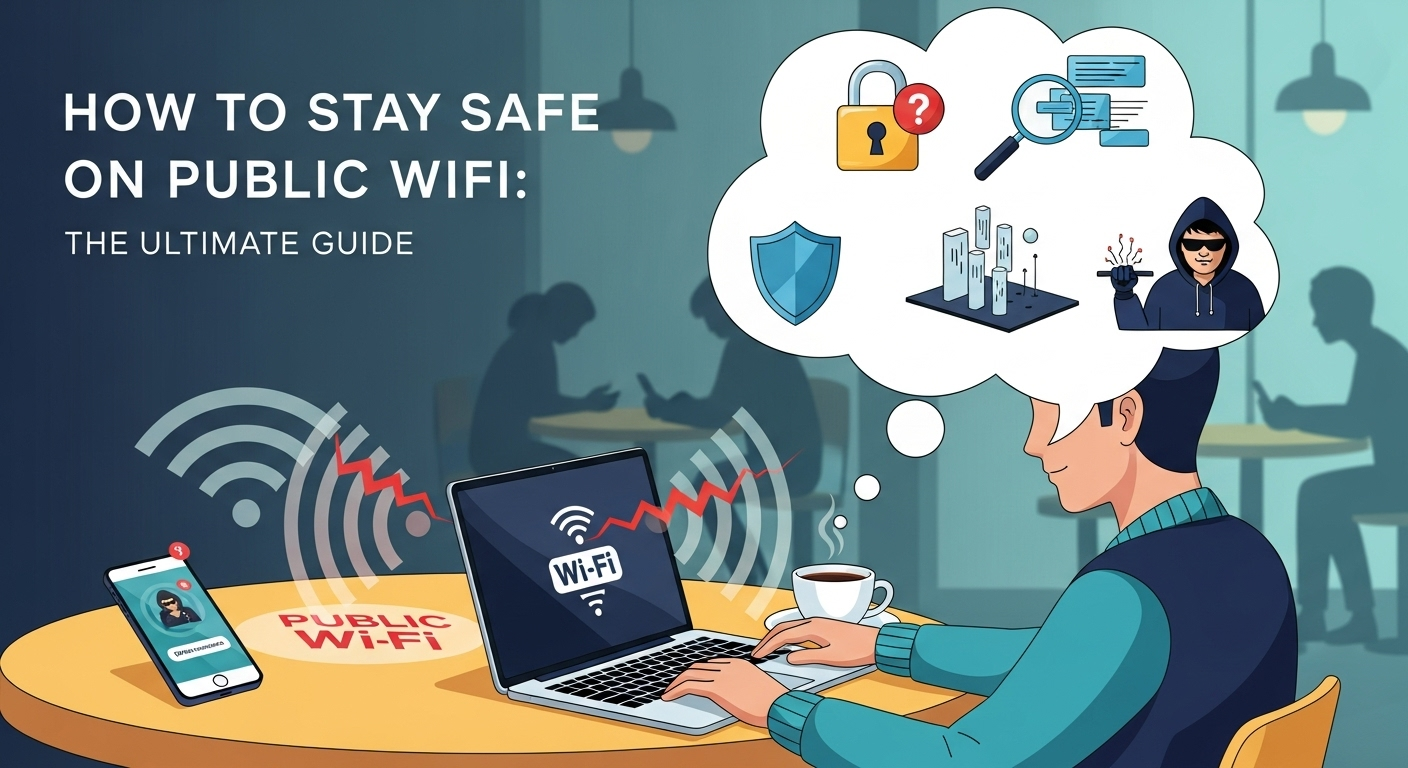In an age where digital connectivity is as essential as air, public WiFi has become the unsung hero of the modern professional, student, and traveler. From bustling coffee shops and quiet libraries to sprawling airports and city parks, a free internet connection is often just a few clicks away. This convenience, however, comes with a hidden and significant cost: your digital security. The open nature of these networks makes them a hunting ground for cybercriminals looking to steal your personal information, financial data, and digital identity. Understanding how to stay safe on public wifi networks is no longer an optional skill for the tech-savvy; it is a fundamental necessity for anyone who values their privacy and security in the 21st century.
Table of Contents
ToggleUnderstanding the Dangers: Why Public WiFi is Risky
Public WiFi networks are, by design, built for easy access, not robust security. Unlike your home network, which is protected by a strong password and encryption known only to you, public networks are open for anyone to join. This inherent openness creates a shared digital environment where your data travels alongside the data of countless strangers, including those with malicious intent. The primary issue is the lack of encryption on most free WiFi hotspots. Without it, the data you send and receive—from emails and messages to login credentials—is transmitted in plain text, making it as easy to read as a postcard for anyone on the same network with the right tools.
The threats you face on an unsecured public network are varied and potent. One of the most common is the Man-in-the-Middle (MitM) attack, where an attacker secretly intercepts and potentially alters the communication between you and the websites you visit. Another significant risk is the "Evil Twin" attack. In this scenario, a hacker sets up a fraudulent WiFi hotspot with a legitimate-sounding name, like "FreeAirportWiFi" or "CoffeeShop_Guest." When you connect to this malicious network, the attacker has complete control over your internet traffic, allowing them to monitor your activity and inject malware.
Other dangers include packet sniffing (using software to "listen in" on network traffic), session hijacking (stealing your session cookies to gain access to your logged-in accounts), and malware distribution. A hacker can exploit vulnerabilities in your device's software to inject viruses or ransomware directly onto your system through the unsecured network. The consequences range from the compromising of your social media accounts to the devastating theft of your bank details, credit card numbers, and personal identity. This is why treating every public WiFi network as potentially hostile is the first step toward better security.
Essential Precautionary Measures Before You Connect
Your defense against public WiFi threats begins before you even click "connect." Preparing your device is akin to putting on armor before heading into battle; it establishes a baseline of security that can thwart many common attacks. The most critical aspect of this preparation is ensuring your device's software is completely up-to-date. Cybercriminals are constantly searching for security holes (vulnerabilities) in operating systems, web browsers, and applications. Software developers, in turn, are constantly releasing updates (patches) to fix these holes.
By taking a few minutes to prepare your laptop, smartphone, or tablet, you create a much harder target for would-be attackers. These pre-connection checks should become a reflexive habit anytime you plan to work or browse from a public location. It's a small investment of time that pays massive dividends in protecting your digital life.
- Update Everything: Your First Line of Defense
Operating systems (like Windows, macOS, Android, and iOS), web browsers (Chrome, Firefox, Safari), and your antivirus/antimalware programs are your primary shields. Developers regularly release security patches that fix vulnerabilities discovered after the software’s initial release. Running an outdated system is like leaving your front door unlocked; it provides an easy entry point for criminals.
Before you leave home, make it a habit to check for and install all available updates. This includes not just major OS updates but also updates for all the applications you use, especially those that connect to the internet. An up-to-date system is one of the most effective, and simplest, ways to protect yourself from malware and exploits that are commonly deployed over unsecured networks. A fully patched device is fundamentally more resilient to attacks.
- Enable and Configure Your Firewall
A firewall acts as a digital gatekeeper for your device, monitoring incoming and outgoing network traffic and blocking anything that looks suspicious or violates security rules. Modern operating systems like Windows and macOS come with a built-in software firewall that is highly effective, but you need to ensure it’s turned on.
On Windows, you can check this via the "Windows Security" settings, and on a Mac, it's found in "System Settings" under "Network." When you connect to a new network, your OS will often ask if it's a "Public," "Private," or "Work" network. Always choose "Public" when on public WiFi. This setting automatically tightens your firewall rules and disables network discovery features, making your device invisible to other computers on the network and significantly reducing your attack surface.
- Disable Automatic Connections and File Sharing
Many devices are configured to automatically connect to known or open WiFi networks. While convenient, this feature is incredibly dangerous. It could cause your device to connect to a malicious “Evil Twin” network without your knowledge. Go into your device’s WiFi settings and disable any feature that automatically connects to open hotspots. You should always be the one to manually select and approve the network you are joining.
Similarly, disable all file and printer sharing options. These features are useful on a trusted home or office network but create a massive security vulnerability on a public one. On a public network, it allows anyone to potentially see and access the shared files on your computer. By selecting the "Public" network profile as mentioned earlier, this is often done automatically, but it's wise to double-check your advanced sharing settings to ensure everything is turned off.
Smart Practices While Connected to Public WiFi
Once you've prepared your device and connected to the network, your vigilance must continue. The actions you take while actively browsing are just as important as the preparations you made beforehand. This is the phase where you must be actively conscious of the data you are transmitting and the websites you are visiting. A little bit of situational awareness can make all the difference between a safe browsing session and a security disaster.
Think of it as navigating a crowded public space; you wouldn't leave your wallet or phone unattended on a table, and the same principle applies to your data. The key is to create your own secure bubble within the larger, insecure public network. Fortunately, modern technology provides powerful tools to do just that, with the most important being a VPN.
- Use a Virtual Private Network (VPN): Your Personal Security Tunnel
This is the single most important action you can take to stay safe on public WiFi. A VPN creates a secure, encrypted “tunnel” between your device and a private server operated by the VPN provider. All your internet traffic is routed through this tunnel, making it completely unreadable to anyone on the local network—including the network owner and any malicious actors. To a snooper, your activity will look like a stream of scrambled gibberish.
When choosing a VPN, opt for a reputable, paid service with a strict no-logs policy. Free VPNs are often unreliable, slow, and may even sell your data to make a profit, defeating the entire purpose of using one. A quality VPN not only encrypts your data but also masks your true IP address, adding an extra layer of privacy. Turning on your VPN should be the very first thing you do after connecting to any public WiFi network, every single time.
- Stick to HTTPS Websites
Even if you aren’t using a VPN (though you always should), you can still get a layer of protection by ensuring your connection to individual websites is encrypted. This is indicated by “HTTPS” at the beginning of the URL and a padlock icon in your browser’s address bar. The ‘S’ in HTTPS stands for “Secure,” and it means the data exchanged between your browser and that specific website is encrypted.
While most major websites (banks, email providers, social media) now use HTTPS by default, many smaller blogs or informational sites still use the insecure "HTTP" protocol. Avoid entering any sensitive information, including logins or personal details, on a site that is not using HTTPS. Browser extensions like the EFF's HTTPS Everywhere can help by automatically forcing an encrypted connection on sites that support it.
- Verify the Network Name (Avoid Evil Twins)
As mentioned, the “Evil Twin” attack is a common and effective tactic. Cybercriminals create fake WiFi networks with plausible names to trick you into connecting. Before you connect, ask an employee at the location for the exact, official name of their guest WiFi network. Do not simply connect to the one with the strongest signal or the most obvious name, like “Starbucks Free WiFi.”
Attackers will often create networks with very similar names, such as "StarbucksFreeWiFi" or "Starbucks Guest" to cause confusion. A few seconds of verification can prevent you from handing over your entire internet session to a hacker. If you see multiple similar-sounding networks and cannot verify the correct one, it is safer not to connect at all.
- Avoid Sensitive Transactions
This is a rule of thumb that provides an excellent safety net. Even with a VPN and other precautions in place, the safest approach is to simply postpone any highly sensitive activities until you are on a trusted network (like your home WiFi or cellular data). This includes online banking, making purchases with a credit card, accessing medical records, or handling confidential work documents.
If a transaction is urgent and you only have access to public WiFi, ensure your VPN is active and that you are on the legitimate, HTTPS-encrypted website. However, the best practice remains to use your phone's cellular data connection for these tasks. Creating a personal hotspot from your phone is almost always a more secure option than using a free public WiFi network.
Advanced Security Layers for Maximum Protection
For frequent travelers, remote workers, or anyone who simply wants to take their security to the next level, there are additional layers you can implement. While the basics—VPN, updates, and HTTPS—will protect you from the vast majority of threats, these advanced steps can provide near-ironclad protection against more sophisticated attacks. They help secure aspects of your digital life that go beyond just your network connection.
These measures focus on securing your accounts and the very infrastructure of your internet connection. They work on the principle of "defense in depth," meaning that even if one layer of your security fails, another is there to stop the attacker. Integrating these habits will make you an exceptionally difficult target for any cybercriminal.
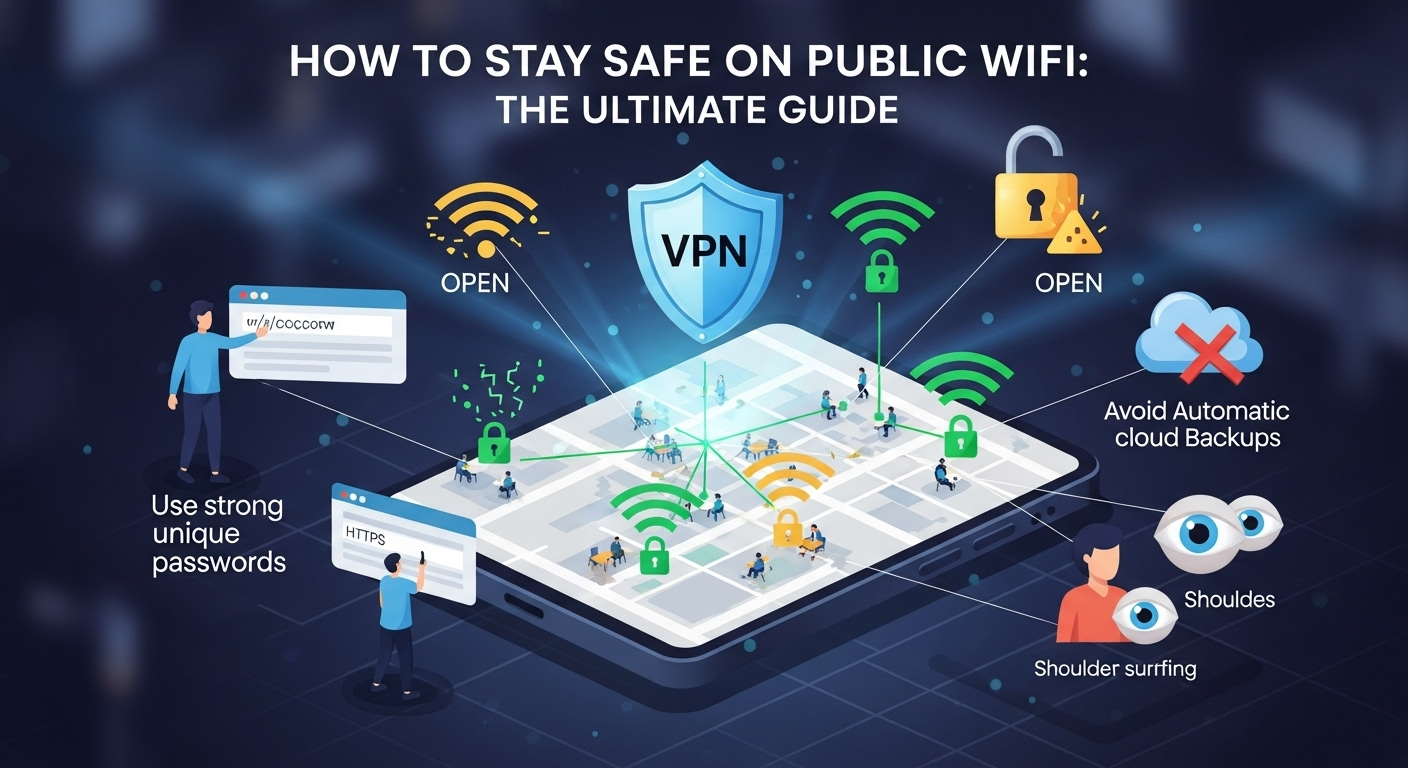
- Implement Two-Factor Authentication (2FA)
Two-Factor Authentication is one of the most powerful security features available today. It requires a second form of verification in addition to your password to log into your accounts. This is typically something you have (like your phone) or something you are (like your fingerprint). Even if a hacker on a public WiFi network manages to steal your password, they will not be able to access your account without this second factor.
Most major services, including Google, Apple, Facebook, and your bank, offer 2FA. You can usually choose to receive a code via SMS (good), or for even better security, use an authenticator app like Google Authenticator or Authy (best). Take the time to enable 2FA on all your critical accounts. It effectively neutralizes the threat of password theft.
- Configure a Secure DNS
The Domain Name System (DNS) acts like the internet’s phonebook. When you type “google.com” into your browser, DNS translates that human-readable name into a computer-readable IP address. By default, your device uses the DNS server provided by the WiFi network you’re connected to. On a malicious network, a hacker can hijack this process, redirecting you from a legitimate site (like your bank’s website) to a fake phishing site that looks identical, a technique known as DNS spoofing.
You can prevent this by manually configuring your device to use a trusted, secure DNS provider, regardless of what network you're on. Popular and free options include Cloudflare (1.1.1.1) and Google (8.8.8.8). Changing your DNS settings hardcodes a trusted "phonebook," so you can be sure that when you type in a web address, you are being sent to the correct destination. Many modern VPN services also include their own secure DNS as part of their protection.
Post-Connection Hygiene: Cleaning Up and Staying Vigilant
Your security responsibilities don't end the moment you disconnect from public WiFi. Proper "digital hygiene" after your browsing session is crucial to ensure your long-term safety and prevent future compromises. This involves tidying up your device's settings and keeping an eye on your accounts for any suspicious activity.
Think of this as washing your hands after being in a public place. It's a simple, preventative measure that mitigates any lingering risks. These final steps help close any security gaps that may have been opened during your connection and ensure you remain in control of your digital footprint.
- "Forget" the Network
Once you are finished using a public WiFi network, you should instruct your device to “forget” it. This simple action prevents your smartphone or laptop from automatically reconnecting to it if you are in range again in the future. This is a critical step in defeating “Evil Twin” attacks.
If your device doesn't automatically reconnect, you will be forced to manually select the network each time, giving you a chance to verify its legitimacy. On most devices, you can do this by going to your WiFi settings, selecting the network name, and choosing the "Forget this Network" option. It's a two-second task that provides significant future protection.
- Monitor Your Accounts
Even if you’ve followed all the best practices, it’s still wise to be proactive. In the days following a session on a public network, keep a closer eye on your important accounts. Briefly check your email for any unexpected login notification emails, review your bank and credit card statements for unauthorized charges, and check the login activity on your social media accounts.
Setting up login alerts on your critical accounts is an excellent way to automate this process. Most services can send you an email or text message whenever a new login occurs from an unrecognized device or location. This immediate notification allows you to take swift action—like changing your password and securing your account—before any real damage can be done.
Choosing the Right Security Tools
Navigating the world of digital security tools can be daunting, but understanding the key differences between them is essential. Your primary tools for public WiFi safety are a VPN and a robust antivirus suite. The table below outlines the core functions and distinctions to help you make an informed choice.
| Feature | Free VPN | Paid VPN (Recommended) | Antivirus/Antimalware Suite |
|---|---|---|---|
| Primary Function | Encrypts traffic (often with caveats) | Encrypts all internet traffic, hides IP address | Scans for, blocks, and removes malicious software on your device. |
| Data Privacy | Often poor; may log and sell your data. | Strong; typically has a strict, audited no-logs policy. | Primarily focused on device security, not network privacy. |
| Security on Public WiFi | Limited. May have data leaks (DNS, WebRTC). | Excellent. Creates a secure tunnel, protecting from MitM, sniffing. | Good. Protects against malware distributed over the network but doesn't encrypt your browsing data. |
| Performance | Usually slow with limited server choices and data caps. | Fast speeds, wide range of servers, unlimited data. | Minimal impact on modern systems; runs in the background. |
| Best For | Not recommended for security-conscious users. | Essential for all public WiFi use. Securing privacy and data. | Essential for all devices. Protecting against viruses, ransomware, and spyware. |
In short: A VPN protects your data in transit, while an antivirus protects your device at rest. They are not interchangeable; for comprehensive security, you need both.
Frequently Asked Questions (FAQ)
Q: Is my phone safer than my laptop on public WiFi?
A: Not necessarily. While smartphones have a more "sandboxed" architecture (apps are isolated from each other), they are still vulnerable to the same network-based attacks like Man-in-the-Middle and Evil Twins. A phone that connects to a malicious network is just as exposed as a laptop. Furthermore, people often have less security software installed on their phones. The same rules apply: use a VPN, stick to HTTPS, and be cautious, regardless of the device.
Q: Can I still be hacked on a public WiFi that requires a password?
A: Yes, absolutely. A password on a public guest network (like one you get from a hotel front desk or on a receipt) only prevents unauthorized people from accessing the network. It does not encrypt the traffic on the network. Everyone who has that password—which could be hundreds of people—is on the same shared, unencrypted network. You are still vulnerable to others on that network, so using a VPN is just as critical.
Q: Is using my phone's cellular hotspot safer than public WiFi?
A: Yes, by a significant margin. When you create a personal hotspot from your phone, you are using your cellular data connection (4G/5G). This connection is directly between your device and your cellular provider and is strongly encrypted. You are essentially creating your own private, secure network. While it uses your mobile data, it is always the preferable and more secure option when compared to any public WiFi.
Q: What is the single most important thing I can do to stay safe?
A: Use a reputable, paid VPN. If you only do one thing from this guide, make it this. A VPN encrypts your entire internet connection, making your data unreadable to anyone else on the public network. It is the most effective tool for neutralizing the majority of threats you'll face on free WiFi.
Conclusion
Public WiFi is an incredible resource that has enabled a new era of mobility and remote work. Its convenience is undeniable, but it must be approached with a healthy dose of caution and a solid security strategy. By understanding the risks and consistently applying the defensive layers outlined in this guide—from pre-connection updates and firewall settings to the indispensable use of a VPN and HTTPS during your session—you can transform a potentially hostile environment into a safe and productive one.
Staying safe on public WiFi isn't about being paranoid; it's about being prepared. By making these practices a habit, you take control of your own digital security. You can enjoy the freedom of
connectivity without sacrificing the privacy and integrity of your most valuable asset: your personal data.
***
Article Summary
"How to Stay Safe on Public WiFi: The Ultimate Guide" is a comprehensive article detailing the risks associated with free, public internet connections and providing actionable steps to mitigate them. The guide emphasizes that public WiFi is inherently insecure due to a lack of encryption, making users vulnerable to attacks like Man-in-the-Middle, Evil Twin hotspots, and data sniffing.
The core recommendations for users are:
- Preparation is Key: Before connecting, ensure your device's operating system, browser, and antivirus are fully updated, your firewall is enabled, and file sharing is turned off.
- The VPN is Non-Negotiable: The single most critical step is to use a reputable, paid VPN service. A VPN encrypts all your internet traffic, creating a private tunnel that makes your data unreadable to hackers on the same network.
- Practice Smart Browsing: Always verify you are on a legitimate network, stick to websites that use HTTPS encryption (indicated by a padlock in the address bar), and avoid conducting sensitive transactions like online banking or shopping.
- Implement Advanced Security: For maximum protection, enable Two-Factor Authentication (2FA) on all important accounts and consider using a secure DNS service to prevent redirection to malicious sites.
- Post-Connection Hygiene: After your session, instruct your device to "forget" the network to prevent automatic reconnections and monitor your accounts for any suspicious activity.
The article concludes that by adopting these practices, users can safely leverage the convenience of public WiFi without compromising their digital security and privacy.