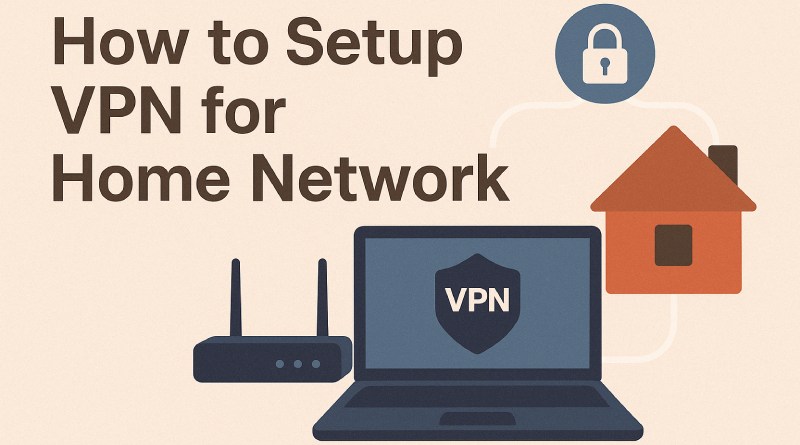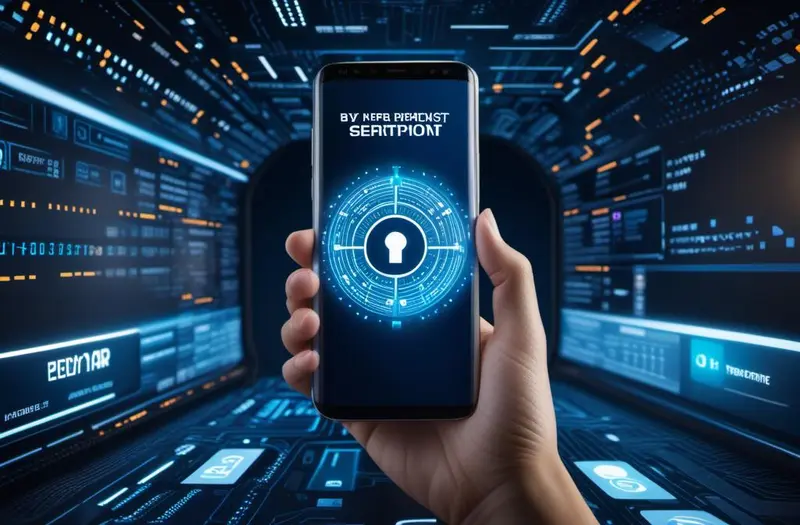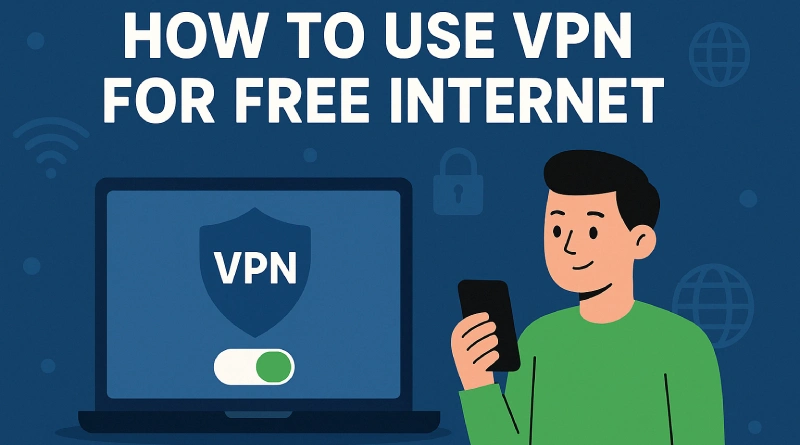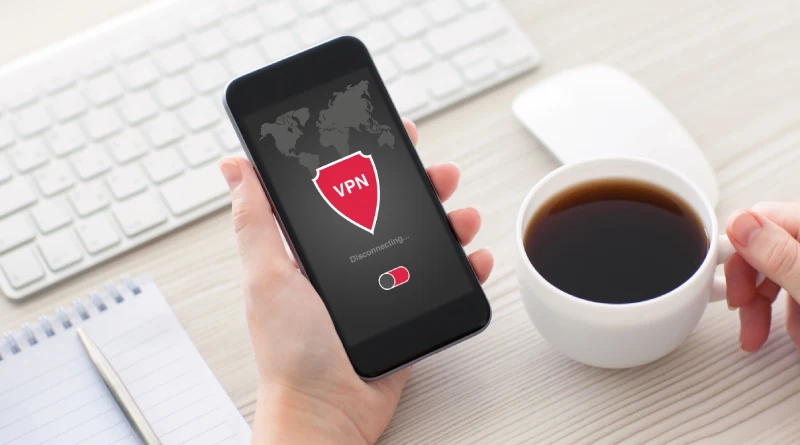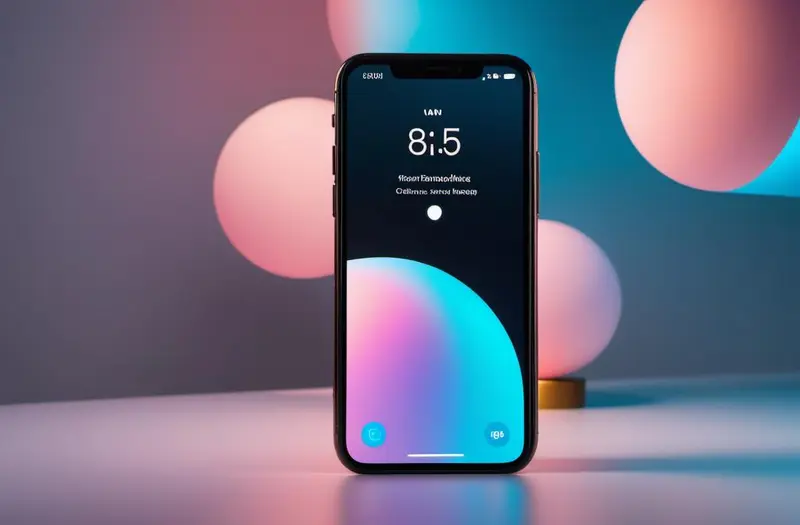Learn how to setup VPN for home network with our easy guide. Protect your data, access devices remotely & boost online privacy with step-by-step instructions. In an age where digital threats loom around every virtual corner, setting up a VPN for your home network has become more than just a tech geek’s hobby—it’s a smart move for anyone serious about online privacy and security. This guide will walk you through how to setup VPN for home network, even if you’re not a networking wizard. Trust me, it’s easier than it sounds, and totally worth it. Whether you’re looking to encrypt your browsing data, access your home files while traveling, or stream geo-blocked content, a VPN is your best friend. I started exploring home VPNs while working remotely, and now I can’t imagine my digital life without it. Who is this guide for? Remote workers who need secure access to their files Small business owners with sensitive data Tech hobbyists curious about home automation and network protection Privacy-conscious users who don’t want ISPs snooping around What is a Home Network VPN? A home network VPN (Virtual Private Network) acts as a secure tunnel between your device and the internet, masking your IP address and encrypting all traffic. It protects your data from being intercepted by third parties like hackers, ISPs, or even advertisers. Key Benefits: Encrypts internet traffic Allows safe remote access to your local network Bypasses geographical restrictions on content Protects all devices connected to your network when configured on a router VPN Server vs VPN Client: VPN Client: Used when you connect to a commercial VPN service (e.g., NordVPN, ExpressVPN). VPN Server: Installed on your home device (like a router or Raspberry Pi), allowing you to connect back home securely. Common Misconceptions: VPNs aren’t just for hackers or corporate environments. Setting one up doesn’t require a computer science degree. Running your own VPN server doesn’t mean breaking the bank. Read More : How to Choose the Best VPN for Your Needs Things You’ll Need Before Setting Up a VPN at Home Before jumping into the techie stuff, here’s your prep checklist: Reliable Internet Connection: A fast, stable connection ensures good performance. VPN-Capable Router or Device: You can use: VPN-ready routers (e.g., ASUS, Netgear, Ubiquiti) Raspberry Pi Old laptop or desktop NAS systems like Synology or QNAP Dynamic DNS (DDNS): Optional but helps if your home IP changes frequently. VPN Software: OpenVPN (very secure and flexible) WireGuard (lightweight and fast) Third-party solutions Basic Networking Knowledge: Port forwarding Assigning static IPs Firewall management Pro tip: Use this step-by-step TP-Link router VPN guide if you’re starting with a consumer-grade router. How to Setup VPN for Home Network Let’s get into the nitty-gritty. This section breaks down the whole process into digestible steps. 1. Choose the Right VPN Type for Your Needs Before you touch your router, decide: Do you want a self-hosted VPN or a commercial VPN service? Self-Hosted VPN Server Pros: Full control over your data No monthly fees Customizable security settings Commercial VPN Pros: Quick and easy setup Global server locations Typically faster support Recommended Protocols: OpenVPN: Robust and secure, slightly more complex to configure WireGuard: Modern and super fast IKEv2/IPSec: Great for mobile devices Think of it like choosing between baking your own bread or buying a premium loaf from the store. Both are valid; it depends on your time, skills, and control needs. 2. Set Up a VPN Server on Your Home Network You have several options here, each with its own setup complexity and learning curve. Option A: VPN-Ready Router Log in to your router’s admin page Look for VPN section and enable OpenVPN or WireGuard Upload server certificates and configure user access Option B: DIY Setup on a Device Use a Raspberry Pi with PiVPN (OpenVPN or WireGuard) Set up a Windows/Linux machine with OpenVPN Consider using Docker if you’re comfy with containers This is where it gets exciting—you’re building your own secure access point! Read More : Top 5 Benefits of Using a VPN for Digital Experience 3. Configure Port Forwarding on Your Router To access your home VPN from the outside world, you need to forward the right port on your router to your VPN server. Steps: Log in to your router’s admin panel Go to “Port Forwarding” or “Virtual Server” settings Add a new rule: Service name: VPN External & internal port: 1194 (OpenVPN) or 51820 (WireGuard) Internal IP: IP of your VPN server Check your router’s manual or TP-Link router VPN setup guide if stuck. 4. Set Up Dynamic DNS (DDNS) for Easier Remote Access Most home IP addresses change regularly unless you pay extra for a static IP. That’s where DDNS comes in. Popular Free DDNS Providers: No-IP DuckDNS Dynu Steps: Register with a DDNS provider Create a custom hostname (e.g., myhomevpn.duckdns.org) Set up DDNS client on your router or VPN server Use the DDNS hostname in your VPN client settings Now you can connect to your home from anywhere, without memorizing random IP numbers. 5. Generate VPN User Profiles and Certificates Next, you’ll need credentials to connect securely. For OpenVPN: Use Easy-RSA to generate CA, server, and client certs Create unique profiles for each user/device For WireGuard: Generate key pairs using wg genkey and wg pubkey Add users to the server config with their public keys Set strong passwords and keep your private keys… well, private. Read More : How to Optimize VPN for Remote Work Efficiency 6. Install and Configure VPN Client on Your Devices With your server and credentials ready, let’s install the client. On Windows/macOS: Use OpenVPN GUI or WireGuard client Import .ovpn or .conf files On Mobile (iOS/Android): Download OpenVPN Connect or WireGuard from the app store Scan config QR code or import files Once done, tap connect and boom! You’re securely in your home network. 7. Test Your VPN and Ensure Everything Works This step is crucial. Testing Checklist: Visit ipleak.net to check for IP/DNS leaks Try accessing your home PC or NAS Confirm
How to Setup VPN on Router TP Link Step by Step Guide
Learn how to setup VPN on router TP Link with our stepbystep guide, including OpenVPN setup, clientserver modes, and troubleshooting tips.
Best Free VPN Chrome Extension for Secure Browsing in 2025
Discover the best free VPN Chrome extensions in 2025 for safe, anonymous, and lightningfast browsing without spending a dime. Stay private and secure online.
Best Free VPN for YouTube in 2025 for Secure Streaming
Explore the best free VPNs for YouTube in 2025 offering fast, secure, bufferfree streaming, geounblocking, and privacyall without spending a dime.
How to Use VPN for Specific Apps: A Step-by-Step Guide
This guide explains how to use VPN for specific apps, covering split tunneling, app rules, security tips, and platformspecific setup for U.S. users.
How to Use VPN on Samsung Phone for Safe Browsing
Learn how to use VPN on Samsung phone for safe browsing, with expert tips, setup guides, and best app recommendations for privacy and speed.
How to Use VPN for Free Internet Easily
Discover how to use VPN for free internet with safe tips, tools, and VPNs. Step-by-step guide for secure, cost-effective browsing. Imagine this: You’re out and about, and your mobile data just ran out. There’s no Wi-Fi in sight—or if there is, it’s password protected. What do you do? Well, here’s a trick many tech-savvy users rely on: using a VPN. But wait—can you really use VPN for free internet? That’s what we’re diving into today. In this complete guide, we’ll explore how to use VPN for free internet, why people are doing it, what tools you need, and whether it’s safe or legal. We’ll also share some real-world examples, helpful tips, and even a few personal thoughts along the way. Ready to be your own digital superhero? Let’s go! What Is a VPN and Why Use It? A VPN (Virtual Private Network) is like your secret tunnel to the internet. It hides your IP address and encrypts your data so that nobody—not your internet provider, hackers, or even your nosy neighbor—can see what you’re doing online. But beyond privacy, a VPN can help you: Bypass geo-restrictions and access blocked websites. Stay safe on public Wi-Fi networks. Mask your online activity for extra security. Avoid data throttling by some ISPs. Think of it like wearing an invisibility cloak while walking through a crowded city. Read More : Top 5 Benefits of Using a VPN for Digital Experience Is It Possible to Use VPN for Free Internet? Here’s the million-dollar question: Can you actually use VPN to get free internet? Technically, the answer is yes—but there’s a big asterisk attached. Many users have reported ways to use VPN to access the internet for free, often by: Connecting through open Wi-Fi networks and using VPN to secure the connection. Using VPN configurations that exploit certain network settings (like DNS tunneling). Taking advantage of promotional offers or VPNs with unlimited free data. However, not all of these methods are legal or safe. That’s why this guide focuses on ethical and secure techniques. No shady business here—just smart internet usage. Safe and Legal Ways to Get Free Internet Using a VPN Before you get too excited, let’s make one thing clear: You can’t magically summon free internet from thin air. But you can make the most of available resources with the help of VPN. Here are legal ways to go online without paying for data: Public Wi-Fi hotspots: Cafes, libraries, airports, and even some buses now offer free Wi-Fi. Government or educational access points: Many governments provide free internet zones. Campus or workplace Wi-Fi: Secure your access using VPN if available. Pro Tip: Always activate your VPN before you start browsing on public Wi-Fi. This helps shield your data from prying eyes. Tools You’ll Need To pull this off, you’ll need a few digital companions: A smartphone or laptop A reliable free VPN app Access to a public Wi-Fi network Basic knowledge of VPN settings (don’t worry, we’ll help with that) Read More : How to Use VPN for Mobile Legends for Reduce Lag How to Use a VPN for Free Internet Ready to get started? Here’s the step-by-step guide on how to use VPN for free internet, the safe and effective way. 1. Download a Trusted Free VPN Not all free VPNs are created equal. Look for ones that offer strong encryption and no logs. Recommended VPNs: ProtonVPN (free tier with no data cap) Windscribe (10GB/month) TunnelBear (500MB/month but fun UI) Check app store ratings and make sure they support public Wi-Fi protection. 2. Connect to a Public or Open Wi-Fi Network Once you’re near a public hotspot: Open your device’s Wi-Fi settings. Connect to the open or free Wi-Fi. Avoid networks named “Free Internet 123” or other sketchy names. 3. Turn on the VPN Before Browsing or Using Apps This is crucial. Launch the VPN app. Choose a nearby server (faster speeds). Turn it on before launching browsers or apps. 4. Verify Your IP & Secure Connection Don’t take the VPN’s word for it—verify it! Visit https://www.whatismyip.com to check your IP. Ensure your location has changed. Use websites with HTTPS for better protection. 5. Browse Safely With Minimal Risk Once you’re all set, browse away! Avoid logging into bank accounts on public Wi-Fi. Don’t download suspicious files. Turn off sharing options (like AirDrop or Bluetooth). Advanced VPN Techniques Some Users Try (Use Caution!) Some experienced users go beyond standard methods, but proceed with caution. These techniques often require advanced knowledge and may violate terms of service. Examples include: Tunneling protocols (SSH/SSL/V2Ray) to mask VPN usage. DNS tunneling to route traffic via DNS requests. Custom payloads or config injections on mobile VPN apps. These methods can be risky, so unless you know what you’re doing, we recommend sticking with the basics. Personal Insight: I once tried DNS tunneling during a backpacking trip. It worked… for a few minutes before disconnecting. Definitely not for the faint-hearted. Best Free VPNs for Budget Users (Updated 2025) Choosing the right VPN makes a world of difference. Here are the top free VPNs in 2025 that don’t compromise your safety: ProtonVPN – No data limits, excellent privacy. Windscribe – 10GB/month, great security features. Atlas VPN – Easy to use, decent free plan. PrivadoVPN – Fast speeds, generous data. Avoid: VPNs with aggressive ads, data tracking, or unclear policies. Read More : How to Choose the Best VPN for Your Needs Tips to Stay Safe While Using Free Internet Even with VPN, you should stay cautious when using public or free networks. Here’s how: Keep your VPN app updated. Enable a kill switch in the VPN settings (if available). Avoid entering sensitive credentials (bank logins, passwords). Use antivirus tools for extra protection. Final Thoughts So, there you have it—a full-blown guide on how to use VPN for free internet. From public Wi-Fi hacks to trusted tools, you now know the tricks to staying connected and safe without breaking the bank. Whether you’re a broke student, a thrifty traveler, or
7 Best VPN for Mobile Legends in 2025 to Reduce Lag
Discover the best VPN for Mobile Legends in 2025 to reduce lag, access servers, and enhance your gaming experience. Find top picks and best practices! Mobile Legends is a favorite among mobile gamers, known for its fast-paced action and competitive gameplay. But if you’ve ever struggled with lag or slow connection speeds while playing, you probably know how frustrating it can be. To elevate your gaming experience, using the best VPN for Mobile Legends can be a game-changer. Whether you’re trying to reduce latency, bypass region-based restrictions, or simply get a smoother gameplay experience, a VPN can help solve a lot of common issues. In this article, we’ll walk you through everything you need to know about using a VPN for Mobile Legends in 2025—from understanding what a VPN is to choosing the right one for your gaming needs. Plus, we’ll share our top VPN recommendations and best practices to ensure you’re playing at your best. What is a VPN? Before diving into the best VPN options for Mobile Legends, let’s first take a moment to explain what a VPN is and how it works. A VPN, or Virtual Private Network, is a tool that allows you to connect to the internet securely by routing your connection through a private server. Essentially, it creates a secure “tunnel” for your data to travel through, protecting your information from hackers, government surveillance, and other unwanted parties. When using a VPN, your IP address is replaced with the IP address of the VPN server, making it appear as though you are in a different location. This is especially useful for gamers who want to access region-specific content or bypass geographical restrictions. Why Use a VPN for Mobile Legends? So, why should you use a VPN specifically for Mobile Legends? There are a few key reasons why gamers turn to VPNs: 1. Reduce Lag and Latency Lag and high latency are common problems that affect mobile gamers. This can be caused by a poor internet connection or by connecting to a server that’s far away from your physical location. A VPN can help by routing your connection through a server that’s closer to the game’s server, reducing lag and improving overall performance. 2. Access Servers from Different Regions Mobile Legends offers regional servers, and sometimes, players in certain regions might face longer wait times or have access to fewer opponents. By using a VPN, you can change your virtual location and connect to a different server, offering you a better experience and faster matchmaking. 3. Bypass Geo-Restrictions Some regions may experience restrictions on certain games or features. A VPN allows you to bypass these restrictions and enjoy uninterrupted access to Mobile Legends, no matter where you are. Recommendation for Optimal Use Now that you know why a VPN can benefit your Mobile Legends experience, it’s important to use it properly to maximize its effectiveness. Choosing the Right VPN When choosing the best VPN for Mobile Legends, there are a few things to keep in mind to ensure it meets your needs: Speed: Mobile Legends is a fast-paced game, so you need a VPN that provides minimal slowdown in terms of ping and latency. Server Locations: Ensure the VPN has servers in locations close to the game’s servers, so you can get the best possible connection. Compatibility: Choose a VPN that’s compatible with your mobile device and offers an easy-to-use interface for seamless integration into your gaming experience. Best Practices for Gaming with a VPN To get the most out of your VPN while playing Mobile Legends, here are some best practices to follow: Choose the Right Server: Always pick a server close to the game server or a low-latency location to avoid lag. Test Connection Before Playing: Make sure your connection is stable before starting a game. Some VPNs may cause slowdowns during peak hours. Turn off the VPN When Not Needed: If you’re not actively gaming, disconnect from the VPN to save battery and resources on your device. Features to Look for in a VPN When selecting a VPN, there are several features you’ll want to consider to ensure it’s a good fit for gaming. Speed and Performance One of the most important features to look for in a VPN is its speed. You want a VPN that can provide high-speed connections without adding noticeable latency to your game. Look for providers that offer unlimited bandwidth and fast servers for smooth gameplay. Security and Privacy Gaming can expose you to online threats, especially if you’re playing on public networks. A reliable VPN will encrypt your connection, ensuring that your personal data remains secure and private while you’re playing. Server Location The availability of server locations is critical when choosing a VPN for Mobile Legends. You want to make sure that the VPN has servers in various countries, especially those with low-latency connections. This gives you more flexibility when choosing the best server for your gameplay. Best VPN for Mobile Legends Now, let’s dive into our recommendations for the best VPN for Mobile Legends in 2025. These VPNs are known for their fast speeds, reliable performance, and excellent features for gamers. 1. ExpressVPN ExpressVPN is widely regarded as one of the best VPN for gaming. It offers high-speed servers, excellent security features, and an easy-to-use interface. With servers in over 90 countries, you can easily find a fast connection near your game server to reduce lag. Key Features: Ultra-fast servers for smooth gameplay 24/7 customer support Easy-to-use apps for mobile and desktop 2. NordVPN NordVPN is another top contender for mobile gaming. Known for its strong encryption and reliable speeds, NordVPN is perfect for reducing lag in Mobile Legends. Plus, it offers a large server network, ensuring you can always find a server close to the game’s server. Key Features: 5,400+ servers worldwide CyberSec feature for extra security Strong performance with minimal slowdown 3. CyberGhost CyberGhost is an excellent option for mobile gamers, offering dedicated servers for gaming and streaming. With a solid
How to Use VPN for Mobile Legends for Reduce Lag
Learn how to use VPN for Mobile Legends to reduce lag, switch servers, and play smoothly with friends worldwide. Step-by-step guide inside! Ever felt the pain of lagging in the middle of an epic team fight in Mobile Legends? Or maybe you want to play with your buddy who lives in another region, but the game won’t let you connect to the same server. That’s where VPN comes into play. In this guide, we’ll walk you through how to use VPN for Mobile Legends to improve your gaming experience, reduce latency, and unlock new opportunities. I used to struggle with lag and matchmaking delays, especially during peak hours. Once I discovered how to use a VPN smartly, things changed—lower ping, better matchups, and a smoother experience overall. What is a VPN? A VPN (Virtual Private Network) is like a secret tunnel for your internet. It hides your real location and encrypts your data so you can browse and game more securely. Instead of connecting directly to a game server from your local network, the VPN reroutes your traffic through a server in a different location. Think of it like this: if your game connection is a road, a VPN gives you access to a smoother expressway that might not be visible without the right tools. VPNs are popular among gamers for bypassing geo-blocks, avoiding throttling, and connecting to lower-latency regions. Why Use a VPN for Mobile Legends? There are several compelling reasons to consider using a VPN while playing Mobile Legends: Reduce Lag & Ping: Some VPNs offer faster routes to game servers than your default ISP. Change Server Region: Want to play with friends overseas or sneak into a different matchmaking pool? VPN has your back. Bypass Regional Restrictions: Some areas restrict game content or access entirely. A VPN helps you dodge that. Avoid Throttling: Internet providers sometimes slow down gaming traffic. VPN help mask your activity. In my case, switching to a Singapore-based server through VPN gave me smoother gameplay, even though I was physically located elsewhere. Read More : Top 5 Benefits of Using a VPN for Digital Experience How to Use VPN for Mobile Legends Setting up a VPN for Mobile Legends is easier than you think. Just follow these steps: 1. Choose a Reliable VPN Not all VPNs are created equal. Some slow down your connection, while others don’t offer the regions you need. Here’s what to look for: Fast connection speeds Low latency servers Multiple server regions (especially Southeast Asia) Mobile app availability (iOS & Android) No data limits Popular options include: ExpressVPN NordVPN Surfshark ProtonVPN Free VPNs may work, but they often come with data caps or slower speeds. Choose wisely. 2. Install the VPN App Once you pick your VPN, download the app from your device’s app store: Open Google Play Store or Apple App Store Search for your chosen VPN Tap Install and wait for the download After installation, open the app and log in or sign up. Simple and straightforward. Read More : How to Choose the Best VPN for Your Needs 3. Connect to the Right Server This step is crucial. Choose a server that matches the game server region you want to access. Tips for server selection: For faster matches, pick a server close to your game region To play in a new region, choose a distant VPN server Avoid overcrowded servers (some VPNs show server load) Example: If you want to play in Japan, connect to a Japanese VPN server before launching Mobile Legends. Read More : How to Optimize VPN for Remote Work Efficiency 4. Clear Mobile Legends Cache (Optional but Recommended) Sometimes the game remembers your original location. To fully switch regions: Go to your phone’s Settings > Apps > Mobile Legends Tap ‘Storage’ > ‘Clear Cache’ This forces the game to re-check your location upon next launch. It’s not required, but can help with smooth region switching. 5. Launch Mobile Legends Once connected to the VPN and (optionally) cleared the cache, fire up the game! Check your ping and see if you’re placed in the right server pool. You might notice: Different lobby visuals or language New event access Changed match difficulty (based on region skill level) Important Tips Using a VPN for gaming can be game-changing, but there are a few best practices to follow: Use a paid VPN for reliability and consistent speeds. Test different servers to find the best latency for your setup. Keep your VPN updated to avoid compatibility issues. Monitor your data usage, especially if you’re on a capped plan. Reconnect VPN if you get kicked or experience unusual lag. For more VPN use cases, check out our guide on how to use VPN for TikTok in iPhone. FAQs Can you use a VPN to play Mobile Legends? Yes! Using a VPN to play Mobile Legends is completely possible and widely done by players around the world. Just make sure you’re using it responsibly, as excessively switching regions may trigger game security alerts. How to use VPN for mobile games? It’s almost the same process for any game: Choose a VPN provider Connect to the server region of your choice Launch the mobile game VPNs can help you access new content, improve latency, and play with friends from other countries. How to use VPN in ML to change location? To change your location in Mobile Legends: Open your VPN app Connect to a server in the desired region Clear your Mobile Legends cache Relaunch the game This can change your matchmaking region, give access to regional events, and sometimes even alter available skins and promos. Which free VPN is best for Mobile Legends? Free VPNs are a mixed bag. If you’re just testing, try: ProtonVPN (free plan with no data limits) Windscribe (limited free data) TunnelBear (easy to use, limited data) But for consistent performance, especially during ranked games, a paid VPN is highly recommended. Time to Level Up Learning how to use VPN for Mobile Legends can
How to Use VPN for TikTok in iPhone: Easy Setup Guide
How to Use VPN for TikTok in iPhone and safely access global content, bypass georestrictions, and protect your privacy with secure iOS VPN solutions.