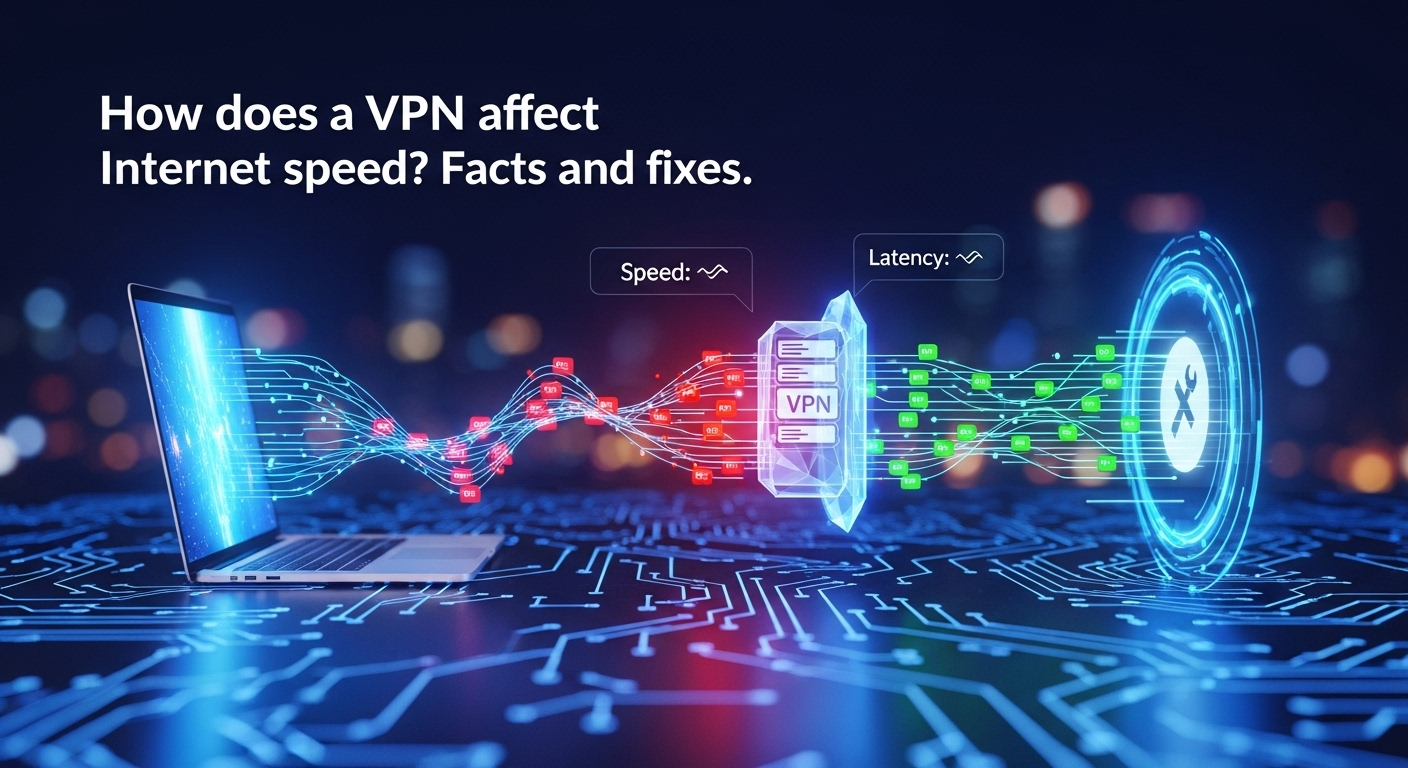How Does a VPN Affect Internet Speed? Facts and Fixes
how does a vpn affect internet speed — this is one of the most common questions users ask when they consider installing a VPN. A VPN (Virtual Private Network) changes how your traffic travels on the internet: it encrypts data, routes it through a remote server, and can bypass ISP restrictions. Those processes can influence latency, throughput, and overall user experience, but the exact impact varies by protocol, server choice, network conditions, and device. This article explains the facts, shows how to measure the effects, and gives practical fixes to regain performance without compromising privacy.
Table of Contents
ToggleHow VPNs Work: A Quick Technical Primer
A VPN creates an encrypted "tunnel" between your device and a VPN server. All data you send and receive is encapsulated inside this tunnel and transported over the public internet. Because your traffic is encrypted and routed through another server, your apparent IP address changes and your data is protected from eavesdroppers such as public Wi‑Fi attackers and some ISPs.
Encryption adds computational overhead. When data is encrypted and decrypted, your device and the VPN server need CPU cycles to perform cryptographic operations. This overhead can be minimal on modern hardware but becomes noticeable on older devices, routers without hardware acceleration, or when high-encryption ciphers are used. Stronger encryption increases privacy but can reduce raw throughput.
Routing through a VPN server changes the network path. Instead of taking the direct route to a destination, packets travel to the VPN server first, which then forwards them to the target site or service. That detour increases round-trip time (RTT) and can add latency. The geographic distance, the VPN server’s load, and intermediate peering relationships all influence the magnitude of this effect.
Encryption and overhead
Encryption transforms readable data into ciphertext and requires resources for both encryption and decryption. On mobile devices and older laptops, CPU-bound encryption can reduce the maximum achievable download/upload speeds. VPN apps that support hardware-accelerated cryptography or lightweight protocols help reduce this cost.
Different ciphers also vary in CPU intensity. For example, AES-NI accelerated AES ciphers are fast on modern CPUs, while some legacy ciphers are slower. Choosing a modern cipher and a protocol optimized for performance can significantly reduce the encryption overhead.
Tunneling protocols
VPN protocols (OpenVPN, WireGuard, IKEv2/IPsec, L2TP/IPsec, SSTP) define how tunnels are built and how encryption is handled. Protocols designed recently, like WireGuard, prioritize simplicity and speed; others like OpenVPN are feature-rich and very secure but can be slower due to design complexity and dependency on user-space processes.
Protocol choice affects CPU usage, latency characteristics, and compatibility. For instance, WireGuard typically delivers higher throughput and lower latency compared to OpenVPN through UDP, while IKEv2 is known for fast reconnections and mobile stability. Protocol selection is one of the easiest levers to adjust if you want better speed.
Server location and routing
Where the VPN server is located relative to you and to your destination matters. A VPN server close to your physical location generally reduces additional latency; however, if that server then routes to a faraway destination poorly peered with the destination network, overall RTT increases. Similarly, a lightly loaded server will perform better than an overloaded one. Server selection is both geographic and performance-based.
Primary Ways a VPN Impacts Internet Speed
A VPN affects three core network metrics: latency (ping), bandwidth (download/upload throughput), and reliability (packet loss, jitter). Each metric influences different use cases — gaming cares about latency, streaming about consistent bandwidth, and video conferencing about both latency and jitter.
Latency increases because traffic makes an extra hop to the VPN server. This is especially noticeable for interactive applications (online games, SSH, VoIP). For example, connecting to a VPN server on another continent adds the physical propagation delay of that distance plus queuing delays on intermediate routers.
Bandwidth can drop because of encryption overhead, protocol inefficiencies, and server-side limits. Some VPN providers intentionally cap speeds on certain server plans. Additionally, ISPs sometimes throttle connections based on application-level patterns; a VPN can hide patterns but may still be subject to underlying network capacity and congestion.
Reliability issues like packet loss and jitter arise when the VPN server or its network path is congested, poorly configured, or experiencing hardware problems. A VPN can both reduce packet loss (e.g., if the ISP route is problematic) or introduce it (if the VPN route is worse). Understanding which metric is suffering helps choose the right fix.
Latency increase
The additional physical and logical hops the VPN creates directly increase latency. If your VPN server is 2000 miles away, expect higher ping times than connecting to a local ISP gateway. Latency affects real-time interaction: a gamer or remote desktop user will notice lag immediately.
Protocol overhead matters too: TCP-based VPNs with heavy reliability checks might add more latency compared to lightweight UDP-based tunnels. Choosing a nearby server and a low-latency protocol are primary tactics to reduce this impact.
Bandwidth reduction
Bandwidth drops manifest as slower downloads/uploads. Causes include encryption CPU limits, server throughput caps, or saturated peering links between the VPN server and destination. On a 100 Mbps ISP link, a badly configured VPN might only deliver 30–50 Mbps, while a well-optimized WireGuard setup could approach the ISP limit.
Some VPN providers offer specialized high-speed servers for streaming or P2P that are provisioned with more bandwidth. Testing multiple servers and protocols often reveals which combination gets you closer to native speeds.
Packet loss and jitter
Packet loss occurs when routers drop packets because of congestion or errors; jitter is variation in packet arrival times. VPNs can sometimes stabilize an otherwise jittery route by forcing traffic through a better path, but they can also introduce jitter if the VPN server or its network is unstable.
For real-time applications (VoIP/video calls), small packet loss and jitter spikes degrade call quality. Using VPNs with low server load and good peering reduces these problems; enabling QoS (Quality of Service) on local network equipment helps too.
Measuring VPN Speed: Tools and Metrics
Measuring the VPN's impact requires controlled tests. Use a mix of synthetic benchmarks (speed test sites) and real-world tests (actual streaming, downloads, gaming) to get a full picture. Avoid one-off measurements; run tests at different times and on multiple servers.
Key metrics to measure:
- Ping (latency) — RTT to a known server
- Download/upload throughput — in Mbps
- Packet loss and jitter — percent and ms variation
- Connection stability — reconnects and time-to-first-byte
Use reputable speed-test services, command-line tools like iperf/iperf3, and application-specific tests (e.g., start a 4K stream to see stable bitrate). Document baseline measurements with VPN off and repeat with VPN on to calculate the delta.
Speed tests (download/upload/ping)
Speed test websites (Speedtest.net, Fast.com) give a quick snapshot of throughput and ping. For more granular control, use iperf to test between two known endpoints, which isolates application-level noise. Always measure both upstream and downstream and repeat at different times of day to capture congestion patterns.
When comparing tests, ensure other devices and background processes are idle. Close cloud backup apps, video streams, and scheduled updates before testing. Record average and median values, not single peaks, for a realistic assessment.
Real-world tests (streaming, gaming, torrents)
Synthetic tests don't always reflect real-world experience. Try streaming a 4K video, downloading large files from multiple servers, and playing a fast-paced online game while connected to your VPN. These tests reveal buffering behavior, connection drops, and real latency.
For torrents and P2P, measure how many peers connect and the resulting throughput. VPNs that allow port forwarding may show dramatically better torrent speeds than those that block incoming connections.
Interpreting results
If VPN-on speeds are within 10–20% of baseline, the impact is likely acceptable for most users. Drops beyond that indicate configuration issues, outdated hardware, or poor server choice. Consistently higher ping with otherwise good throughput suggests routing-induced latency rather than CPU or encryption bottlenecks.
Create a simple matrix to decide action:
- High latency, good bandwidth: choose closer server or different protocol.
- Low latency, low bandwidth: check CPU, encryption settings, or server load.
- High packet loss: switch servers, test ISP path without VPN, or check local Wi‑Fi.
Table: Protocol Comparison Snapshot
| Protocol | Typical Speed | Security Level | Stability / Use Case | Ease of Setup |
|---|---|---|---|---|
| WireGuard | Very High | High | Best for speed & mobile | Moderate |
| OpenVPN (UDP) | Medium-High | Very High | Stable; widely supported | Moderate |
| IKEv2/IPsec | High | High | Mobile reconnections | Moderate |
| L2TP/IPsec | Low-Medium | Medium | Legacy support | Easy |
| PPTP | High | Low (insecure) | Fast but insecure (avoid) | Very Easy |
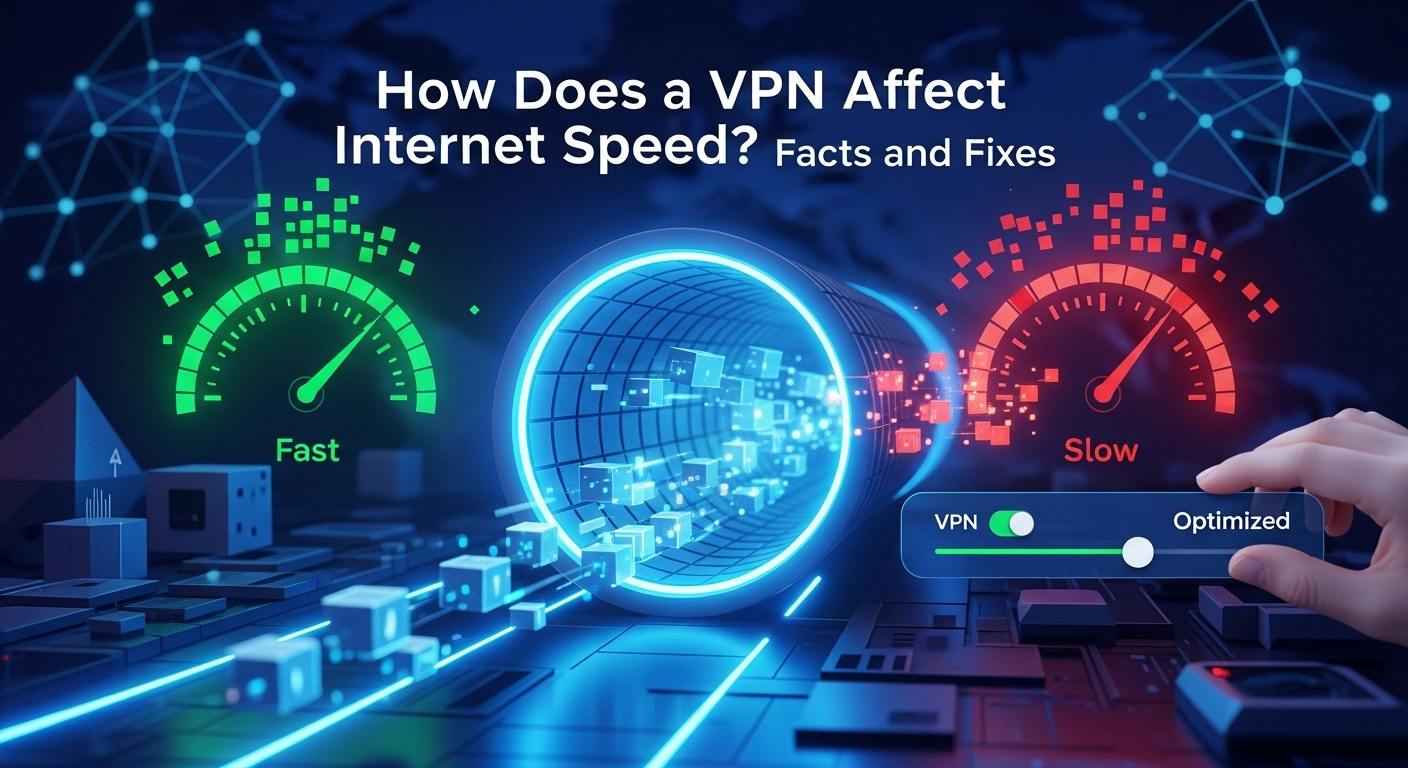
Common Causes of Slow VPN Performance and How to Fix Them
Many speed problems come down to misconfiguration or easy-to-fix conditions. Start with simple checks: test your raw ISP speed with the VPN disabled, reboot your router and client device, and update the VPN app. Often these basic steps eliminate environmental issues.
Server overload is common on free or heavily marketed providers: too many users share limited bandwidth. Switching to a different server or a paid tier with better infrastructure often fixes throughput limits. Also try servers in adjacent cities rather than distant countries.
Local network issues like poor Wi‑Fi signal, old router hardware, or interference can make VPNs look slow. A VPN adds overhead, so a marginal Wi‑Fi connection becomes worse with encryption. Move closer to the router, use wired Ethernet where possible, or upgrade to a modern dual-band router.
Choosing the right server
Pick servers geographically close to you and with low load numbers. Many VPN apps display server load; choose ones under ~50% if possible. If a nearby server is overloaded, try one in the same region with better routing.
For country-specific access (e.g., streaming libraries), test a few servers in that country — not all servers have the same peering quality. Trial-and-error testing on 2–3 servers usually finds the best performer.
Switching protocols
If you’re on OpenVPN (UDP or TCP) and speeds are poor, try WireGuard or IKEv2. The protocol swap can be done in the VPN client settings and often results in immediate speed gains. Note that server-side support is necessary — older VPN providers may lack WireGuard.
If you need maximal security (e.g., corporate compliance), choose the strongest accepted protocol and then optimize other factors (server selection, hardware) because you might not be able to weaken encryption.
Local network issues
Wi‑Fi interference, distance from AP, and old routers can create bottlenecks. Use Ethernet for large transfers and route gaming traffic through wired connections. If router CPU is too weak to handle VPN encryption (if using router-level VPN), upgrade to a model with hardware acceleration or install custom firmware supporting hardware crypto.
Also check for background processes (cloud sync, Windows Update, app updates) that consume bandwidth. Disabling or scheduling these can free capacity for VPN traffic.
Advanced Tips to Maximize VPN Speed Without Sacrificing Privacy
If basic fixes don’t help, explore advanced options that keep privacy intact while improving performance. Many of these tactics are used by power users: split tunneling, router-level VPN with dedicated hardware, and selective disabling of resource-intensive features.
Split tunneling sends only selected traffic through the VPN while other traffic goes through your normal ISP. Use split tunneling for local services and speed-sensitive non-privacy traffic (e.g., streaming local channels or gaming on a local server) while sending only privacy-sensitive traffic through the VPN. This delivers the best of both worlds: privacy where needed, speed where required.
Router-level VPN can be a double-edged sword. Running the VPN client on a powerful router or dedicated device reduces per-device CPU overhead and secures all devices, but a low-power router can become a bottleneck. Using a dedicated mini-PC, a router with an ACME or a hardware crypto module, or a router that supports WireGuard natively can substantially improve aggregate performance.
Split tunneling
Split tunneling allows you to select which apps or destinations use the VPN. This reduces congestion on the VPN tunnel and preserves bandwidth for local services. For example, send your browser to VPN while your smart home devices stay on the local network.
Be cautious: split tunneling increases the attack surface because some traffic bypasses the VPN. Use it selectively and only for trusted apps or services.
Router-level VPN and hardware
If you want whole-home protection, install the VPN on a router with a powerful CPU or hardware crypto support. Offloading encryption away from slower client devices increases throughput for each device and avoids per-device configuration.
If you rely on a router VPN, ensure it supports the protocol you intend to use (WireGuard is preferred for performance) and that the router can saturate your ISP's link under encryption.
Use of obfuscation and compression
Obfuscation (obscuring VPN traffic) can bypass deep packet inspection but may add overhead. Use only if necessary. Compression can help for certain traffic types (text-heavy pages) but is often disabled on modern VPNs because encrypted data doesn't compress well. Test before relying on these features — sometimes they hurt more than help.
When a VPN Shouldn't Be Used for Speed-Sensitive Tasks
Despite optimizations, a VPN may be unsuitable for some use cases. Competitive gamers requiring single-digit ms latency or professionals doing real-time trading should avoid VPN-induced detours. For those, use dedicated private connections or select the absolute nearest low-latency gateway when necessary.
Streaming 4K in a constrained environment (e.g., limited ISP bandwidth) might also suffer; in such cases, split tunneling or temporary disabling of the VPN for streaming can help. Remember to re-enable VPN when security matters again.
Corporate VPNs designed for secure access to internal resources may intentionally prioritize security over speed; if you cannot change corporate policy, ask IT for performance-tiered gateways or an alternative secure access solution.
High-frequency trading/gaming
These tasks require minimal jitter and the lowest possible latency. A VPN introduces variable delays and is generally discouraged unless a privately managed low-latency VPN is used. For gamers who still want geo-unblocking, use a close-by VPN server and optimize routing.
Live streaming
Live broadcasters need stable upload throughput with low jitter. A VPN on the streaming machine can increase reliability if your ISP throttles streaming traffic, but it can also create instability if the VPN server is unstable. Consider dedicated streaming encoders with redundant connections.
Corporate remote access considerations
Companies often use split-tunnel or application-layer access to reduce overhead while preserving security. If a corporate VPN is slow, work with IT to get alternative gateways or to whitelist services that don't need to traverse the corporate tunnel.
FAQ (Q & A)
Q: Will a VPN always slow down my internet?
A: Not always. A VPN commonly reduces raw throughput and increases latency, but modern protocols like WireGuard and well-provisioned servers can make the difference negligible for everyday use. Performance depends on server choice, protocol, and your hardware.
Q: Can I make a VPN faster without lowering encryption?
A: Yes. Switch to a faster protocol (e.g., WireGuard), choose a closer or less-loaded server, use wired connections, and ensure your device/network supports hardware-accelerated crypto. These actions improve speed without weakening encryption.
Q: How much speed loss is normal?
A: Expect anywhere from 5–30% speed loss on modern setups. If losses exceed ~50%, investigate server load, hardware limitations, or ISP issues. For many users, a 10–20% drop is typical but acceptable.
Q: Is WireGuard always the best choice for speed?
A: WireGuard typically offers the best speed-to-security ratio, but your mileage may vary with provider implementation and specific network paths. Test multiple protocols to confirm which is best for your environment.
Q: Do free VPNs slow down more than paid ones?
A: Often yes. Free VPN providers frequently have limited server capacity, causing higher load and slower speeds. Paid providers usually offer better infrastructure and faster servers.
Conclusion
A VPN affects internet speed through encryption overhead, routing detours, and server or network load. The real-world impact varies — in many modern setups using optimized protocols and close, low-load servers, speed reduction is minimal. Start troubleshooting with simple steps: test baseline speed, switch servers and protocols, and check local network hardware. For advanced users, split tunneling, router-level hardware, and protocol tuning can reclaim performance without compromising privacy. If maximum real-time performance is essential (competitive gaming, HFT), avoid VPNs or use specialized low-latency setups.
Summary (English)
This article explains how VPNs affect internet speed by introducing encryption overhead, routing detours, and potential server-side limitations. It describes how VPNs work, how they influence latency, throughput, and reliability, and offers practical measurement methods and fixes—switch server, change protocols (e.g., to WireGuard), use split tunneling, or upgrade hardware. A comparison table outlines common VPN protocols. FAQs address typical concerns about speed loss, and the conclusion emphasizes testing and optimization to balance privacy with performance.