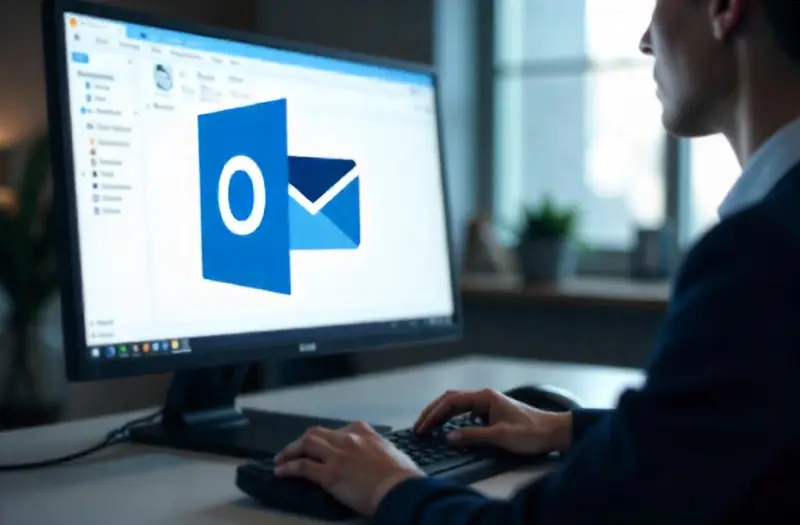VPN Pieces – Master how to recall an email in Outlook with ease. Learn recall steps, success conditions, alternatives, and smart prevention techniques.
Table of Contents
ToggleWhat Is Email Recall in Microsoft Outlook?
How to recall an email in Outlook begins with understanding what recall means. Essentially, recalling an email attempts to remove the original message from the recipient’s inbox and, optionally, replace it with a corrected version.
Outlook’s recall feature only works if you and your recipient are both using Microsoft Exchange (within the same organization) and the email hasn’t been opened yet. This is critical to remember, as outside recipients or opened emails cannot be recalled.
The recall function is not foolproof. According to Microsoft data, recall success rates drop significantly when emails are read quickly, or when the recipient is using a mobile email client.
1. Conditions for a Successful Recall
- Both sender and receiver must be using Microsoft Exchange or Microsoft 365.
- The recipient’s email must be unread.
- The email must be sent from the desktop Outlook app (not web or mobile versions).
- You must recall the email before the recipient opens it.
2. Limitations and Compatibility Issues
- Emails sent to Gmail, Yahoo, or other external servers cannot be recalled.
- Outlook Web App and Outlook for Mac do not support recall.
- Mobile recipients often read emails faster — increasing the likelihood your recall will fail.
3. Real-World Example
In a 2023 internal IT department study at a Fortune 500 company, 65% of email recalls were unsuccessful due to at least one of the conditions above not being met. This highlights why recall is best used within corporate environments using Microsoft’s infrastructure.
Step-by-Step Guide: How to Recall an Email in Outlook
Once we understand the limitations, it’s time to act. Here’s how to retract email in Outlook from the desktop application.
1. Open the Sent Items Folder
Go to your “Sent Items” in the left-hand pane.
- Double-click the email you want to recall to open it in a new window.
- You cannot recall messages from the reading pane; it must be in its own window.
2. Click File > Info > Message Resend and Recall
Once the email is open, go to the top ribbon:
- Click File > Info > Message Resend and Recall
- Select Recall This Message…
You’ll be presented with two options:
- Delete unread copies of this message
- Delete unread copies and replace with a new message
3. Choose the Appropriate Option and Confirm
After selecting your option, check “Tell me if recall succeeds or fails for each recipient” to get feedback on your attempt.
Click OK, and if you chose to replace the message, make your changes and resend.
4. Monitor the Recall Report
You’ll receive an email for each recipient stating whether the recall was successful. This depends on whether:
- The recipient opened the original message.
- Their email client supports recall.
- They’re part of your Exchange environment.
Alternatives If Recall Fails
Let’s be honest — recall doesn’t always work. But we’re not out of options. Here’s what we can do to minimize damage and recover from a mistake.
1. Send a Follow-Up Email
Be transparent and fast. If you suspect the recipient saw the original email:
- Apologize for the mistake.
- Clarify any incorrect information.
- Attach anything that was missing.
2. Use the “Delay Delivery” Feature for Future Sends
In Outlook, go to Options > Delay Delivery. This allows you to hold the email in your Outbox for a set time.
This is a proactive solution to avoid needing recall in the first place.
3. Create Email Templates or Use AI Assistants
Use Outlook templates or Copilot AI to compose sensitive emails. Automation helps reduce common human errors.
How Does Outlook Recall Compare to Other Email Platforms?

Let’s look at how Outlook’s recall feature stacks up.
| Feature | Outlook Recall | Gmail Undo Send | Apple Mail | Yahoo Mail |
|---|---|---|---|---|
| Can recall after sending | Yes (limited) | Yes (up to 30s) | No | No |
| Server-side recall | Yes | No | No | No |
| Undo window | No limit | 5–30 seconds | N/A | N/A |
| Works across domains | No | Yes | No | No |
| Supports replace/edit | Yes | No | No | No |
Outlook has one advantage: message replacement. However, Gmail’s undo send is more universally effective for external communications.
Common Scenarios Where Recall Can Save You
Mistakes happen — and here are the top cases where unsend email in Outlook is helpful:
- Sending an email with confidential or wrong information.
- Forgetting to attach an important document.
- Replying to all instead of a single person.
- Sending a draft instead of the final version.
In a 2022 study by Litmus, 36% of email professionals admitted to sending an email they later regretted. Recall tools are a crucial backup in our digital communication toolbox.
Outlook Recall Best Practices
1. Double-Check Before Sending
This sounds basic, but it’s the best prevention. Train your eye to:
- Review recipients
- Check attachments
- Scan for tone and accuracy
2. Add a Delay to Outgoing Emails
Navigate to Rules > Manage Rules & Alerts > New Rule > Apply rule on messages I send, and set a delay (e.g., 1 minute). This creates a time buffer.
3. Use Distribution Lists with Caution
Mistaken messages to large teams are harder to recall successfully — and more noticeable.
How to Setup Undo Send Using Delay Rules in Outlook
Outlook doesn’t offer a traditional “Undo Send” button like Gmail — but we can simulate it.
1. Create a Rule to Delay Sending
- Go to File > Manage Rules & Alerts
- Select New Rule > Apply rule on messages I send
- Click Next, leave all conditions unchecked (apply to all emails)
- Click Yes when prompted
2. Set a Delay Time
- Choose defer delivery by X minutes
- Select 1–2 minutes (enough time to cancel if needed)
- Finish and name your rule
3. Benefit from a Built-In Safety Net
Now every email you send will sit in the Outbox, giving you precious seconds to delete or edit before it’s gone.
Outlook Mobile vs Desktop: What You Can and Can’t Do
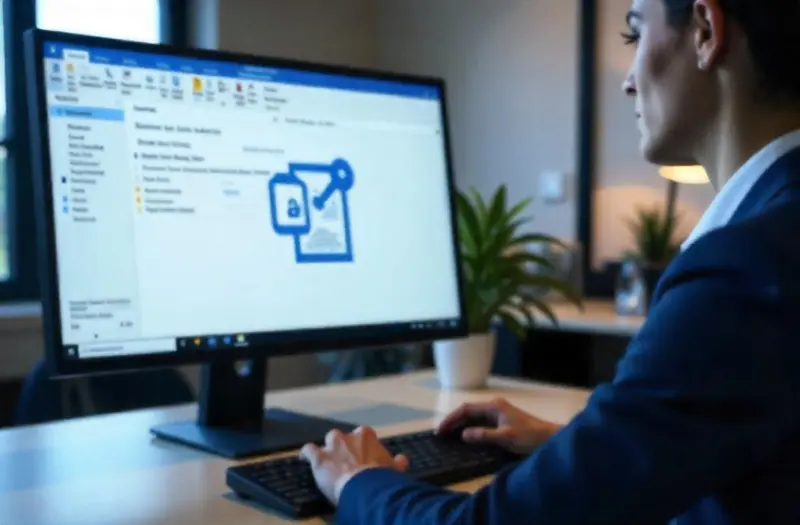
Currently, the ability to recall message in Outlook is only available on the desktop version.
- Outlook Mobile (iOS/Android): No recall
- Outlook Web (Outlook.com): No recall
- Desktop App (Windows): Full recall support
If you’re often on the go, use the delay delivery rule instead or switch to desktop for sensitive emails.
Troubleshooting: Why Can’t I Recall My Email?
Sometimes, the recall option isn’t even visible. Here are common blockers:
- You’re using Outlook Web Access (OWA) or mobile.
- Your account is not hosted on Microsoft Exchange.
- The email was already opened.
- You sent it to an external domain.
In such cases, Outlook disables the recall option automatically.
How to Know If Your Email Recall Was Successful
Outlook will send you an update per recipient.
Possible Messages You’ll Receive
- “Recall successful” — Message was unread and removed.
- “Recall failed” — Message was already read.
- “Recipient moved it” — Message was redirected (rules, folders).
Track Results in Message Tracking Logs
Admins can access Exchange Admin Center (EAC) for advanced tracking and compliance reporting.
Security and Compliance Considerations
Recalling messages may reduce data exposure, but it’s not a guarantee of confidentiality. Once the message hits the server, it may already be archived or backed up.
Important: Do not rely solely on recall to fix regulatory or sensitive data breaches. Use DLP (Data Loss Prevention) rules to prevent sending them in the first place.
Email Recall Case Studies: When It Worked and When It Didn’t
Case A: Internal HR Announcement Error
An HR manager at a U.S.-based firm recalled an internal email that accidentally included salary details. Since all recipients were internal and on Exchange, 98% recall success was achieved within 3 minutes.
Case B: External Client Invoice Sent in Error
A project manager accidentally sent the wrong invoice to a client. Despite a recall attempt, the message was opened within 30 seconds. Recall failed.
Lesson: Recalls are ideal for internal fixes, not external communication errors.
How to Revoke Email in Outlook Automatically for Admins
Admins using Exchange Admin Center can:
- Set automatic delays on all outbound emails.
- Create policies restricting who can send external emails.
- Enable message retraction auditing and compliance logs.
These policies reduce risk and improve team-wide email hygiene.
FAQs
Can I recall an email in Outlook Web or Mobile?
No. The recall feature is only available on the Windows desktop version of Outlook.
What happens if the email was already opened?
The recall attempt will fail. The original email remains in the recipient’s inbox.
Can I recall emails sent to Gmail, Yahoo, or external clients?
No. Recall only works for Microsoft Exchange recipients within the same organization.
Is it possible to replace a recalled message?
Yes. You can recall and replace it with a corrected version, provided the recipient hasn’t read the original.
How long do I have to recall an email?
There’s no strict time limit, but recalls only work if the email hasn’t been read, so act immediately.
Conclusion
Learning how to recall an email in Outlook is a vital skill in our fast-paced, mistake-prone digital workplace. While it offers a chance to retract misfires, it’s far from perfect — especially in external communication.
We must pair the recall function with proactive best practices, such as delayed sending, careful reviews, and internal email policies. Outlook gives us tools to control our messages, but email responsibility still starts with us.
Key Takeaways
- Outlook recall works only in Exchange environments with unread messages.
- Desktop version only supports recall; mobile and web do not.
- You can replace a message during recall to correct errors.
- Use delay delivery rules as a preventive strategy.
- Recall fails for external or opened messages — follow up transparently.
- Admins can enforce recall policies for compliance.