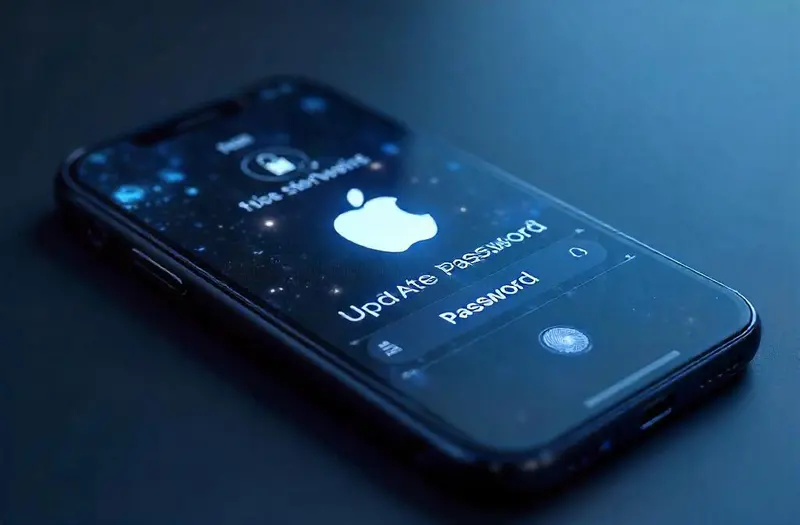Learning how to change your Apple ID password is a crucial step in maintaining your digital privacy and account integrity. Whether you’re proactively updating your credentials or recovering from a security concern, the ability to modify your Apple ID password swiftly and safely can protect you from data breaches, unauthorized access, and service disruptions.
As we rely more on Apple services for work, communication, and entertainment, understanding how to update your Apple ID password becomes part of our essential digital hygiene. In this guide, we’ll walk you through detailed steps, best practices, and security insights that ensure your Apple ID stays protected—without the hassle.
Table of Contents
ToggleWhy It’s Important to Change Your Apple ID Password Regularly
Cybersecurity threats are evolving, and your Apple ID is a prime target due to the personal data, purchases, and synced devices it controls.
Hackers often attempt to exploit outdated credentials through phishing, credential stuffing, and data breaches. Regularly changing your password can block unauthorized access and keep your Apple ecosystem secure. According to a 2024 Verizon Data Breach Investigations Report, over 80% of hacking-related breaches involve stolen or weak credentials.
By changing your Apple ID password frequently, we significantly reduce the risk of identity theft and data compromise.
Additionally, Apple’s expanding range of services—from iCloud to Apple Pay and HealthKit—makes your Apple ID the digital “key” to your entire device network.
1. Understanding Apple’s Security Model
Apple uses a combination of two-factor authentication, encryption, and device trust verification to protect user accounts.
- Two-factor authentication (2FA) requires both your password and a trusted device or phone number.
- If you forget your password, Apple provides several secure options for verification and recovery, including device prompts and recovery contacts.
Staying in sync with these protocols is essential for seamless access across services.
When Should You Update Your Apple ID Password?
Knowing when to update Apple ID password can save you from future headaches.
Here are common triggers that indicate it’s time for a change:
1. Suspicious Activity Detected
If you receive an email from Apple saying your Apple ID was used to sign in on a new device, or if you see unknown devices in your account settings, it’s time to reset Apple ID password immediately.
2. After a Data Breach
According to Statista, in 2023 alone, over 353 million people were affected by data leaks worldwide. If your email or password was exposed, you should modify your Apple ID password promptly.
3. Forgotten or Shared Password
If you’ve forgotten your password or shared it with someone (intentionally or unintentionally), consider it compromised. You must alter Apple ID password before access gets out of control.
Preparation Before Changing Your Apple ID Password
Before diving into the process, make sure you’re ready.
1. Check Trusted Devices
Ensure that at least one device is signed in with your Apple ID and has internet access.
- Go to Settings > [Your Name] > Devices to view trusted devices.
- Make sure your iPhone or Mac has the latest iOS or macOS updates.
2. Update Recovery Information
Before you edit your Apple ID password, make sure your recovery email and phone number are up to date. This helps you recover Apple ID password easily if anything goes wrong.
3. Backup Your Data
Changing your password might temporarily disrupt iCloud syncing. Make a backup via Settings > iCloud > iCloud Backup > Back Up Now.
How to Change Your Apple ID Password on iPhone
Changing your password from an iPhone is the easiest method.
1. Navigate to Settings
- Open Settings on your iPhone.
- Tap your name at the top (Apple ID).
- Choose Password & Security.
2. Choose “Change Password”
- Tap Change Password.
- Enter your current device passcode when prompted.
- Enter your new password and verify it.
Apple requires at least eight characters, one uppercase letter, and one number.
3. Confirm and Sync
Once changed, the new password will sync across all logged-in Apple devices. You may be asked to enter the new credentials on other devices.
How to Change Your Apple ID Password on Mac
If you prefer your desktop, follow this Mac method.
1. Go to Apple ID Settings
- Open System Settings (or System Preferences) on macOS.
- Click your name or Apple ID.
- Select Password & Security.
2. Authenticate
- Click Change Password.
- Enter your Mac login password.
- Type and confirm your new password.
3. Restart Keychain Access
After updating, you may need to re-enter your new password for iCloud Keychain or other Apple services.
How to Reset Apple ID Password via Web
If you’re locked out or using a non-Apple device, the web portal is your go-to.
1. Visit Apple’s Official Site
Go to https://iforgot.apple.com and enter your Apple ID.
2. Verify Identity
Apple will ask for:
- Your recovery phone number.
- A verification code sent to your trusted device.
3. Create a New Password
After authentication, you’ll be prompted to create a new secure Apple ID password. Ensure it’s unique and not used elsewhere.
Changing Apple ID Password Using Recovery Key
Apple allows you to use a Recovery Key if two-factor authentication fails.
1. Locate Your Recovery Key
This is a 28-character alphanumeric code generated in your Apple ID settings.
2. Access Password Reset
On a trusted device or via the web, enter your recovery key when prompted during password reset.
Warning: If you lose access to both the recovery key and trusted devices, your Apple ID may be permanently inaccessible.
Common Mistakes to Avoid When Updating Apple ID Password

When managing Apple ID password changes, steer clear of these pitfalls:
1. Using Weak Passwords
Avoid predictable passwords like password123 or your birthday. Apple’s systems can detect and reject these.
2. Forgetting to Sign Out on Other Devices
After a password change, always sign out from all shared or untrusted devices manually through your account page.
3. Reusing Passwords
Never reuse an old password. Apple’s system may reject it, and it increases security risk.
Troubleshooting Apple ID Login Issues
Encountering Apple ID password troubleshooting issues? Here’s what to do:
1. “Apple ID Password Incorrect” Message
Try these steps:
- Restart your device.
- Re-enter credentials.
- Ensure the Apple server status is operational at https://www.apple.com/support/systemstatus/
2. Locked Out After Too Many Attempts
Wait a few hours, then try again or use the iforgot page to recover access.
Table: Apple ID Password Recovery Methods Comparison
| Method | Best For | Requirements | Estimated Time |
|---|---|---|---|
| iPhone Settings | Regular users | Signed-in device + passcode | 1–2 mins |
| Mac Settings | Desktop preference users | macOS login credentials | 1–2 mins |
| iForgot Web Portal | Locked out or on non-Apple device | Recovery number or trusted device | 3–5 mins |
| Recovery Key | No access to trusted devices | Possession of the 28-character key | 5–10 mins |
Tips for a Secure Apple ID Password
1. Use a Password Manager
Apps like 1Password or Bitwarden can help you store complex credentials securely.
2. Enable Two-Factor Authentication
This is already enabled by default, but double-check under Settings > Password & Security.
3. Rotate Password Every 6 Months
Set a reminder. Changing every 6 months ensures compromised credentials aren’t exploited.
Managing Apple ID Password on Shared Devices
1. Log Out After Use
On shared devices like family iPads or public Macs, always sign out after changing credentials.
2. Revoke Device Access
Go to appleid.apple.com > Devices > Remove from account for any device you don’t recognize.
3. Use Family Sharing Features
Apple’s Family Sharing can separate data while still providing shared purchases and subscriptions.
Enhancing Apple ID Security Beyond the Password
Changing your password is just the beginning.
1. Setup Account Recovery Contact
In Settings > Password & Security, choose a trusted contact who can help you reset your Apple ID.
2. Monitor for Security Alerts
Enable notifications via iPhone or Mac to be alerted when a new login attempt is detected.
3. Review App-Specific Passwords
For apps like Mail or Calendar, update any saved passwords after a change under appleid.apple.com.
FAQs
How often should I change my Apple ID password?
Every 6–12 months is recommended, or immediately after a security incident.
What should I do if I forgot my Apple ID password?
Go to iforgot.apple.com and follow the guided reset process using your trusted device or recovery phone.
Can I recover my Apple ID without a trusted device?
Yes, with your recovery key or recovery contact, though it takes longer and may involve identity verification.
Does changing my Apple ID password log me out of all devices?
No, but it will prompt devices for the new password. You should still manually sign out of untrusted ones.
Will my purchases and data be affected by a password change?
No. Your purchases and iCloud data remain intact, but you may need to sign back into services.
Conclusion
We’ve explored in-depth how to change your Apple ID password across devices, web interfaces, and recovery situations. From proactive management to post-incident recovery, mastering your Apple ID security settings ensures peace of mind and seamless connectivity across Apple’s vast ecosystem.
Once you’ve updated your Apple ID password, make sure to safeguard your online privacy even more. Visit vpnpieces.com for top-tier VPN solutions to keep your data and devices secure!
Key Takeaways
- Learn how to change your Apple ID password via iPhone, Mac, or web.
- Prepare your recovery options before attempting a reset.
- Avoid common mistakes and implement long-term Apple ID security measures.
- Consider using tools like password managers and 2FA for enhanced protection.