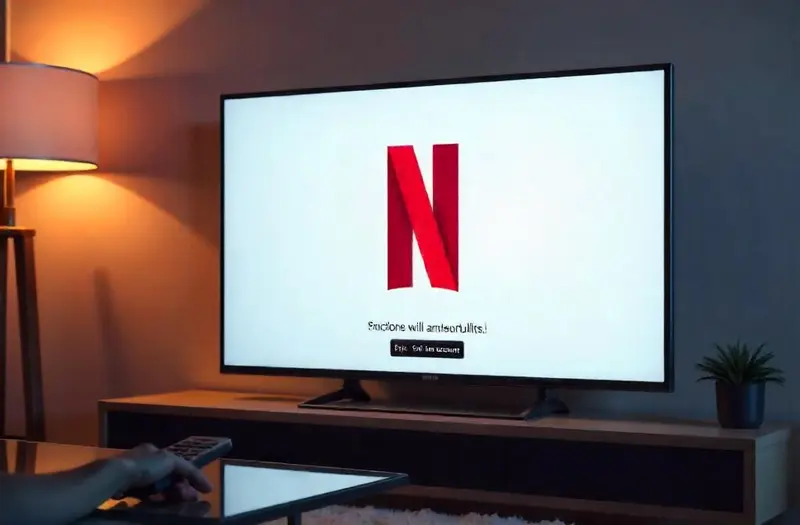If you’ve ever wondered how to log out of Netflix on TV without navigating a maze of confusing menus, you’re not alone. Many of us switch between devices or share a television with family, roommates, or guests — and knowing how to securely sign out can help protect your privacy, preferences, and recommendations.
Whether you’re using a Roku, Samsung Smart TV, Fire TV Stick, or an Xbox console, logging out of Netflix is more straightforward than it seems—once you know where to look.
In this comprehensive guide, we’ll walk you through every method, menu, and trick to ensure you’re logged out quickly and securely, across any television setup.
Table of Contents
ToggleWhy You Might Need to Log Out of Netflix on TV
Logging out of your Netflix account on a TV might seem unnecessary at first glance. However, there are multiple scenarios where doing so becomes essential.
1. Shared Living Spaces
When you’re using a shared or public television—like in a hotel room, Airbnb, or common family room—logging out prevents others from viewing your watch history or interfering with your personalized recommendations.
2. Account Security
Security is a major factor. If your account is compromised or you’re using a device that doesn’t belong to you, logging out protects your subscription from unauthorized access.
3. Profile Management and Cleanup
Sometimes, you may want to remove a Netflix profile on TV, or switch accounts for access to different content libraries (like switching from a child’s profile to an adult profile or from a friend’s account to your own).
Understanding the Netflix Logout Process on TV Devices
The Netflix logout process on TV can differ depending on your device brand or platform. However, the core mechanism remains quite similar, relying on either direct navigation or access to the settings menu.
1. General Navigation Overview
Most smart TVs and streaming devices like Roku, Fire TV, or Apple TV use a similar structure:
- Open Netflix.
- Use your remote to navigate left to bring up the side menu.
- Scroll down and choose “Get Help” or “Settings.”
- Select “Sign Out.”
2. What to Expect After Logout
Once you exit your Netflix account on TV, all locally stored login credentials are removed. You’ll need to enter your email and password again to access your profile on that specific TV.
How to Sign Out of Netflix on Roku TV
Signing out of Netflix on Roku is straightforward and consistent across different Roku TV models.
1. Standard Roku Remote Method
- Launch the Netflix app.
- Press the left arrow to open the side menu.
- Scroll down to Get Help.
- Select Sign out and confirm.
2. Roku Secret Logout Code
If the “Get Help” menu is not available:
- Use your remote to press in sequence:
- Up, Up
- Down, Down
- Left, Right
- Left, Right
- Up, Up
- Up, Up
- This will open a hidden diagnostics screen. Select Sign Out.
“This sequence is commonly referred to as the Netflix Konami Code among users.”
Log Off Netflix on Smart TV (Samsung, LG, Vizio, etc.)
Smart TVs from brands like Samsung and LG each have slightly different menu interfaces, but Netflix generally behaves consistently across them.
1. Universal Smart TV Method
- Open Netflix and press Left to access the sidebar.
- Scroll to Get Help or Settings.
- Choose Sign Out, then confirm.
2. Using the Web to Force Logout
If you can’t access the TV or it’s no longer in your possession:
- Visit https://www.netflix.com/ManageDevices
- Select Sign out of all devices.
- You’ll be required to re-login on all TVs and devices.
Use this as a last resort—it logs you out everywhere, including phones and tablets.
Signing Out of Netflix on Amazon Fire TV and Firestick
Fire TV interfaces integrate tightly with Amazon, but Netflix maintains its own logout settings.
1. From Netflix App on Firestick
- Open Netflix and go left to the menu.
- Scroll to Get Help.
- Choose Sign Out, then confirm.
2. Alternate Method
- From the Home Screen, go to Settings > Applications > Manage Installed Applications.
- Choose Netflix, then Clear Data.
- This removes login data from the Fire TV.
Warning: Clearing data also removes all app preferences.
How to Deactivate Netflix on TV via Web Browser
Sometimes, it’s more efficient to deactivate Netflix remotely—especially if you’ve left your account active on a borrowed or hotel television.
1. Sign Out of All Devices via Browser
- Go to Netflix.com.
- Navigate to Account > Settings > Sign out of all devices.
- Confirm the action.
2. Revoke Individual Device Access (New Feature Rollout)
As of Q2 2025, Netflix is rolling out device-specific logout:
- From your account page, you can view individual devices.
- Select the TV device and click Sign Out.
This update is part of Netflix’s broader focus on account security and device control.
Remove Netflix Profile on TV Without Logging Out Entirely
In some cases, you might want to remove or switch a Netflix profile without logging out of the account.
1. Managing Profiles on Smart TV
- On the profile selection screen, select Manage Profiles.
- Choose the profile to remove.
- Select Delete Profile and confirm.
2. Profile Switching
- Return to Netflix home.
- Navigate to Switch Profiles.
- Select the desired profile.
You don’t need to exit your Netflix account on TV to do this.
Netflix Logout TV Guide for Apple TV Users
Apple TV users have a clean interface but might find the logout option buried.
1. How to Access the Sign-Out Option
- Open the Netflix app.
- On the menu bar, select Settings or go to Get Help.
- Choose Sign Out and confirm.
2. Siri Shortcuts and Apple Privacy
Use Siri Shortcuts to script your logout process, or adjust your Apple ID settings to prevent sharing across accounts.
Netflix TV Logout Instructions for Xbox and PlayStation
Game consoles like Xbox and PlayStation also support Netflix, but with slightly different navigation.
1. Xbox Method
- Open Netflix app.
- Press the B button to go back to menu.
- Select Settings > Sign Out.
2. PlayStation Method
- Use the triangle button to pull up menu.
- Go to Settings or Get Help > Sign Out.
Pro Tip: Reinstalling Netflix also signs you out automatically.
Steps to Log Out Netflix on TV via Hidden Menu
The hidden menu is a universal method that works on nearly all TV brands and streaming sticks.
1. Using Netflix Secret Code
Press this sequence:
- Up, Up, Down, Down, Left, Right, Left, Right, Up, Up, Up, Up
2. What This Unlocks
You’ll be taken to a diagnostic screen with:
- Sign out
- Start Over
- Deactivate
- Reload
Choose Sign Out for quick exit.
Many support agents use this during remote troubleshooting.
Switch Netflix Accounts on TV Seamlessly
Rather than logging out, sometimes you just want to use a different account.
1. Standard Switch Method
- Open Netflix.
- On the menu, go to Switch Profile.
- Choose Add Profile > Sign in.
2. Account Switching Tips
- You don’t need to log out; just switch accounts.
- Netflix now supports 5+ profiles per account—use it to avoid logging in/out frequently.
How to Close Netflix on TV Completely
If you’re not logging out but want to shut the app down:
1. Using TV Menu
- Press Home on your remote.
- Navigate away from Netflix.
- Some TVs offer “Close App” or “Force Stop” options under App Settings.
2. Why This Matters
Closing Netflix helps with buffering and loading issues next time you open the app.
Netflix Logout Process on TV During Power Failure
What happens if your TV shuts down while still signed into Netflix?
1. Automatic Reconnect
Netflix will typically auto-login after a reboot, unless:
- The app’s cache was cleared.
- The session timed out on the backend.
2. Best Practices
To ensure proper logout, always exit Netflix manually when possible.
How to Sign Off Netflix on TV in Hotel Rooms
Hotel TVs often have restricted interfaces and auto-launch Netflix.
1. Standard Method (If Available)
- Use the Get Help > Sign Out method.
2. If You Can’t Find It
- Turn off the TV.
- Unplug the power for 30 seconds.
- Reopen Netflix—it may trigger a fresh login screen.
Quote: “Hotels should offer a secure logout prompt during checkout—but most don’t.”
How to Log Out Netflix from Television Using Remote App
If your remote is lost or broken, don’t worry—you can still log out via mobile apps.
1. Use Netflix App on Mobile
- Go to More > Account > Sign out of all devices.
2. Use Your TV’s Remote App
- Samsung SmartThings or LG ThinQ can control TV apps.
- Use on-screen navigation to reach Get Help > Sign Out.
Terminate Netflix Session on TV Automatically After Use
If you often forget to log out, automate it.
1. Use Smart Home Tools
- Alexa routines or Apple Shortcuts can be triggered to force app closure.
2. Use TV Timer
- Some smart TVs let you schedule app shutdowns after X minutes of inactivity.
Common Challenges When Logging Out and How to Solve Them
Even the logout process isn’t immune to hiccups.
1. App Freezes or Crashes
- Solution: Reboot the TV and try again.
2. Missing “Sign Out” Option
- Solution: Use secret code method or web logout.
3. Can’t Sign Out on Hotel TV
- Solution: Clear data via app settings or reset TV.
FAQs
How do I sign out of Netflix if the “Get Help” menu isn’t available?
Use the hidden code: Up, Up, Down, Down, Left, Right, Left, Right, Up, Up, Up, Up.
Can I sign out remotely if I left my account on a friend’s TV?
Yes. Log into your Netflix account on a browser and go to Account > Sign out of all devices.
Will logging out remove my profiles or viewing history?
No, your profiles and data stay intact—only your session on that TV is terminated.
Is there a difference between signing out and removing a profile?
Yes. Signing out removes account access. Removing a profile only deletes its data.
Can I log out of Netflix using voice assistants like Alexa or Google Assistant?
Not directly, but you can use routines to shut down the app or power off the TV.
Conclusion
We’ve walked through every major method, trick, and backup plan for how to log out of Netflix on TV—from smart TVs to hotel remotes and even voice assistants. Whether you need to secure your account, clear your viewing history, or just switch profiles, the solutions are all at your fingertips.
The key is understanding your device and using the available options—whether that’s a remote, mobile app, or web interface. As Netflix evolves, device-specific logout options and enhanced session control are becoming more streamlined, making it easier than ever to maintain privacy and control over your account.
Now that you know how to log out of Netflix on your TV, why not take your streaming to the next level? Protect your privacy and security online with a VPN from vpnpieces.com!
Key Takeaways
- The process of how to log out of Netflix on TV varies by device but usually involves navigating to Settings or Get Help in the Netflix app.
- You can use hidden codes or web-based methods if on-screen options are unavailable.
- Logging out is essential in shared environments or when switching accounts.
- Netflix now supports remote logout per device for tighter security.
- Smart TVs, Roku, Firestick, game consoles, and even hotel TVs offer ways to exit safely.