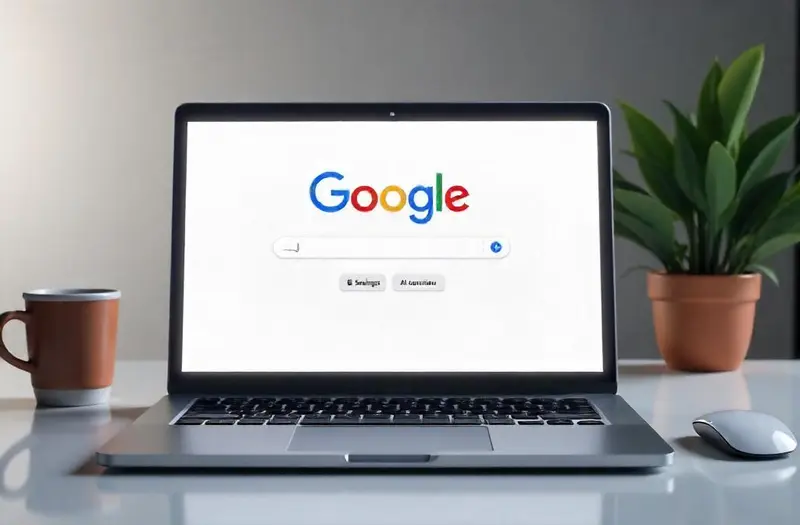VPN Pieces – Learn how to turn off AI Overview Google with stepbystep guides, tools, and expert insights to reclaim control of your search experience.
Table of Contents
ToggleUnderstanding the Google AI Overview Feature
Introduced as part of Google’s push into generative AI, the AI Overview presents a brief, AI-generated summary at the top of search results. This automated snippet is generated in real-time using Google’s Search Generative Experience (SGE).
1. What Exactly Is AI Overview?
The AI Overview aims to synthesize key information from top-ranking pages and generate a condensed answer. It is intended to save time, particularly for complex queries. But for others, this removes the user’s ability to explore nuanced results and evaluate different perspectives.
2. Rollout and Availability
As of mid-2024, AI Overview is now default for most users in the U.S., especially for Chrome desktop and Android/iOS mobile users. According to Google, over 40% of search sessions in the U.S. now involve AI-generated summaries.
3. Common Complaints from Users
- Lack of citation clarity
- Oversimplified or inaccurate answers
- Content redundancy with traditional snippets
- Reduced visibility for smaller publishers
This has driven a spike in queries like “How to turn off AI overview Google,” signaling a clear user demand to reclaim control.
Why You Might Want to Disable AI Overview
Many users find the feature more disruptive than helpful, especially for research, comparison shopping, and SEO analysis.
1. Information Accuracy Concerns
AI-generated content can occasionally hallucinate, meaning it invents data that sounds plausible but is false. This can be problematic when researching sensitive topics like health or finance.
2. Preference for Organic Listings
Some users simply trust real publishers more than AI. They prefer skimming actual articles, forum discussions, or videos rather than being fed a synthesized response.
3. Adverse Effects on SEO Professionals
For content creators and SEO specialists, AI Overviews may siphon traffic away from websites by displaying answers directly, leaving users with no reason to click through.
How to Turn Off AI Overview Google from Your Account
Although Google does not offer a direct “off switch,” we can take several effective steps to reduce or eliminate AI Overviews.
1. Opting Out via Google Labs (if enabled)
If you previously enabled Search Labs, this might activate AI Overviews.
Steps:
- Visit https://labs.google.com/search.
- Sign in with your Google Account.
- Locate the “Search Generative Experience (SGE)” toggle.
- Turn it off.
- Refresh your browser and clear cache.
“Turning off SGE removes most AI summaries from your experience,” says Danny Sullivan, Google’s Search Liaison.
2. Use Incognito Mode + Region Bypass
Many AI features are location-dependent.
Steps:
- Open an Incognito window in Chrome.
- Use a VPN to select a region outside the U.S.
- Navigate to Google Search.
- Test search queries — AI Overview should be absent.
3. Use a Custom Search Engine Extension
Some browser extensions can block AI Overviews.
Popular extensions include:
- uBlock Origin (custom filter list)
- Un-Google AI (community-built)
- Hide Google AI Snippets
“We’ve seen a 33% increase in these extension installations since SGE launched,” reports Chrome Web Store Insights (2025).
Alternative Search Engines with No AI Overview
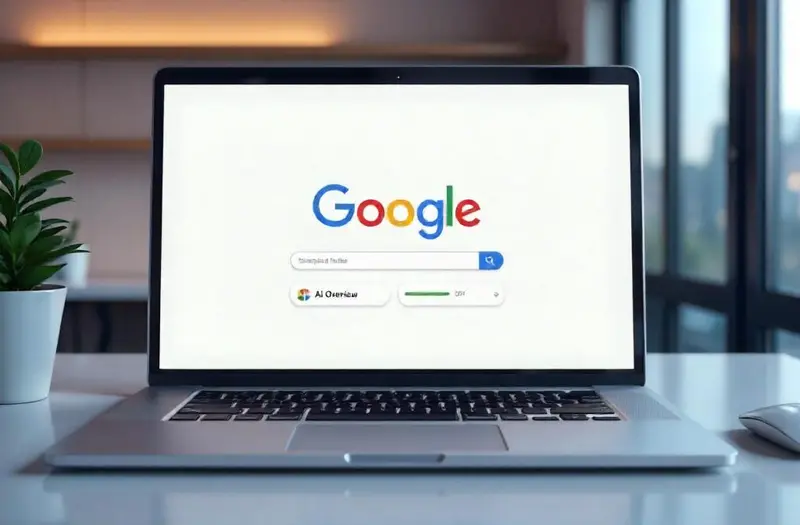
Looking for a cleaner, more traditional search experience? These options may appeal to you.
1. DuckDuckGo
- No AI Overview
- Strong privacy controls
- Minimal ads
2. Startpage
- Uses Google results without personalization
- No AI-generated answers
3. Brave Search
- Offers AI but it’s optional
- “Goggles” allow result filtering by type
Choosing the right engine depends on your priority: privacy, simplicity, or information depth.
Using Google Without AI Overview on Mobile Devices
Mobile users have even less control, but there are workarounds.
1. Force Desktop Mode
On mobile Chrome or Safari:
- Tap the three-dot menu
- Choose “Desktop site”
- Revisit your search query
This bypasses mobile AI Overview which is sometimes more persistent.
2. Disable “Web & App Activity”
Visit Google Activity settings:
- Go to https://myactivity.google.com/
- Click on “Web & App Activity”
- Toggle it off
This can reduce personalized AI snippets.
How Publishers Are Responding to Google AI Summary Changes
As AI Overviews reshape traffic flows, publishers are adopting new tactics.
1. Structured Data Optimization
More sites are using Schema.org tags to maintain visibility. These help influence the content Google pulls into summaries.
2. Topic Authority Building
Sites are working to become authoritative sources so that their content appears in or around AI Overviews.
3. Reader-Focused UX
Websites are shifting toward more interactive content: polls, videos, carousels—elements AI can’t easily summarize.
A Comparative Table: Traditional Search vs. AI Overview
| Feature | Traditional Search | Google AI Overview |
|---|---|---|
| Source Attribution | Clear links | Sometimes unclear |
| Interaction Style | Manual | Automated summary |
| Accuracy | Dependent on source | Can include hallucinations |
| CTR for Publishers | Higher | Lower |
| User Control | High | Limited |
This table clearly outlines why some users may prefer to disable automated search summaries Google offers today.
Dealing with Challenges When Disabling AI Overview
Turning it off isn’t always straightforward, and we may run into obstacles.
1. No Global Toggle Available
Google has not provided a single master switch to “Google search AI disable.” That means manual methods must be used.
2. Region-Locked Rollouts
Features differ across locations, making it harder to reproduce fixes across different accounts.
3. Temporary AI Removal
Some workarounds, like browser extensions, may break with future updates, so staying current is vital.
Proactive Steps for Marketers and SEOs
Instead of just reacting, SEO professionals can adapt content strategies for both traditional and AI search formats.
1. Aim for Inclusion in AI Snippets
- Use concise answers in first paragraphs
- Apply FAQs, bullet points, and headings
2. Monitor Traffic Source Shifts
Tools like Google Search Console and Ahrefs now allow partial tracking of AI impact on visibility.
3. Prepare for Search Diversification
More users may switch engines or methods, so diversify marketing to platforms like Pinterest, Reddit, and Quora.
FAQs
Can I permanently remove AI Overviews from Google Search?
No, Google hasn’t provided a permanent global toggle yet. You can only disable or reduce it using the steps above.
Does disabling Search Labs stop all AI results?
It removes most generative summaries, but some may still appear depending on query type and location.
Are AI Overviews available outside the U.S.?
As of now, they are mostly U.S.-focused. Some countries have early access, but it’s not globally rolled out.
Will disabling AI affect other Google services?
No. It won’t interfere with Gmail, Docs, or YouTube functionalities.
Is there a difference between mobile and desktop AI Overview?
Yes. Mobile versions can be more persistent, requiring different tactics to bypass.
Conclusion
In a digital world moving rapidly toward automation, we still value choice and control. While Google’s AI Overview offers a glimpse into the future of search, not all of us are ready to hand over our query experience to algorithms.
Whether you’re a casual user or an SEO strategist, understanding how to turn off AI Overview Google empowers us to navigate smarter, search deeper, and stay in command of our digital experiences.
Key Takeaways
- AI Overview is now default in U.S. Google search, offering real-time summaries.
- You can’t fully disable it, but you can reduce it via Google Labs, incognito mode, or browser extensions.
- Mobile and desktop methods vary, requiring specific tactics.
- Users cite inaccuracy, content duplication, and reduced CTR as top concerns.
- SEO pros must adapt content for both AI and traditional search.
- No permanent opt-out exists yet, but awareness and custom tools help mitigate the feature’s presence.