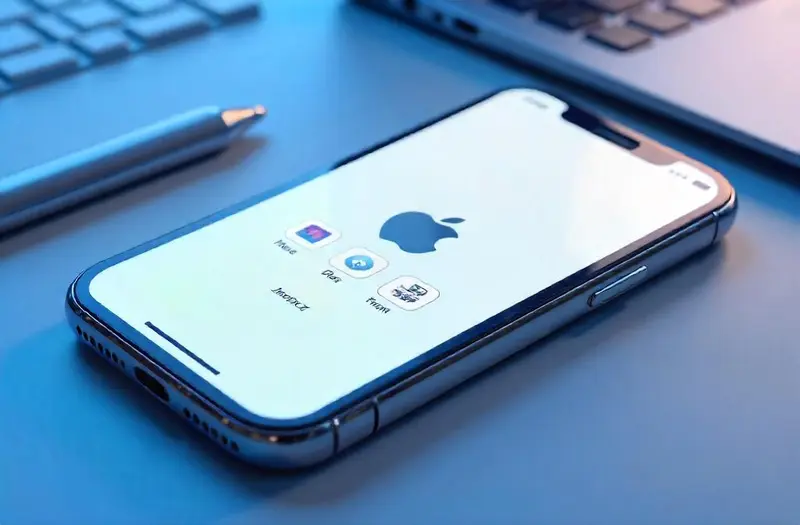Have you ever downloaded an app, forgotten about it, and later struggled to locate it again? Or perhaps you’ve hidden apps for privacy and now want them back? If you’re wondering how to unhide apps on iPhone, you’re not alone. Many iPhone users often need to find or recover apps that no longer appear on their home screens.
In this guide, we’ll walk you through how to unhide apps on iPhone using five straightforward methods. Whether your apps are hidden in folders, restricted by Screen Time, or simply removed from the Home Screen, we’ve got you covered. We’ll also touch on how to view hidden apps, restore removed apps, and make hidden apps visible again—safely and efficiently.
Let’s dive into every possible way to reveal hidden apps on iPhone, with expert-level clarity and user-friendly instructions.
Table of Contents
Toggle1. Search for the Hidden App Using Spotlight
The easiest way to find hidden apps on iPhone is through the built-in Spotlight search feature.
1.1 How to Use Spotlight to Locate Hidden Apps
- Swipe down on the Home Screen to open Spotlight Search.
- Type the name of the app you’re looking for.
- If the app is installed, it will appear in the search results—even if it’s not visible on the Home Screen.
Spotlight is incredibly effective at helping you access hidden apps on iPhone without needing to navigate through folders or settings.
1.2 What If the App Doesn’t Appear?
If you don’t see the app:
- Double-check the spelling.
- Try using partial words (e.g., “Tik” for TikTok).
- If still missing, it may have been deleted or restricted by Screen Time.
Spotlight not only allows you to view hidden apps on iPhone but also makes accessing them a breeze with just a few keystrokes.
2. Unhide Apps from the App Library
Sometimes, apps are simply removed from the Home Screen but remain available in the App Library.
2.1 Accessing and Re-Adding Hidden Apps
- Swipe left until you reach the App Library.
- Use the search bar or browse categories to find the app.
- Press and hold the app icon, then select “Add to Home Screen.”
This is the best way to restore hidden apps on iPhone that were removed but not deleted.
2.2 Why Apps May Be in the App Library Only
Apple introduced the App Library to help users declutter their Home Screens. As a result, new downloads may automatically go there. To prevent this:
- Go to Settings > Home Screen.
- Select “Add to Home Screen” under “Newly Downloaded Apps.”
By doing this, you ensure that future apps won’t be hidden by default.
3. Unhide Apps Restricted by Screen Time
If parental controls or Screen Time limits are in place, they may hide or restrict certain apps.
3.1 Lifting Restrictions via Screen Time
- Navigate to Settings > Screen Time.
- Tap Content & Privacy Restrictions.
- Enter your passcode, then select Allowed Apps.
- Toggle the app back ON to unhide it.
This step is crucial for users who can’t find apps like Safari, Camera, or FaceTime.
3.2 What Else to Check in Screen Time
- Under “Content Restrictions,” confirm that app ratings allow the app in question.
- If you’re using Family Sharing, the parent account may need to change the settings.
Screen Time often hides system apps, and knowing how to unhide apps on iPhone restricted by Screen Time can save you a lot of frustration.
4. Restore Deleted or Removed Apps via the App Store
Sometimes, we confuse hidden apps with deleted ones. Here’s how to unhide deleted apps on iPhone using the App Store.
4.1 Steps to Reinstall Hidden or Removed Apps
- Open the App Store.
- Tap your profile icon and go to Purchased > My Purchases.
- Tap Not on this iPhone to see removed apps.
- Tap the download icon to reinstall.
This is a key method to recover hidden apps on iPhone that were uninstalled.
4.2 Benefits of This Method
- Retains previous app data if backed up via iCloud.
- Lists even those apps you installed years ago.
Pro Tip: If an app is no longer in the App Store, it may have been removed by the developer or Apple for policy violations.
5. Reset Home Screen Layout to Reveal All Apps
If you’re unsure which apps are hidden or where they are, reset your layout.
5.1 How to Reset the Home Screen Layout
- Go to Settings > General > Transfer or Reset iPhone.
- Tap Reset > Reset Home Screen Layout.
- Confirm the reset.
This returns all app icons to their original positions, effectively bringing back hidden apps.
5.2 Things to Consider Before Resetting
- Your folder organization will be lost.
- Widgets and custom layouts will be removed.
This is ideal when you want a clean slate and to display hidden apps on iPhone without searching manually.
6. Use Siri to Access Hidden Apps
Voice commands make it quick to access hidden apps on iPhone.
6.1 Ask Siri to Open the App
- Say “Hey Siri” or hold the Side button.
- Say: “Open [App Name].”
- The app will launch—even if it’s hidden.
Siri can locate hidden apps on iPhone without navigating through screens.
6.2 When Siri Might Not Work
- Siri must be enabled in Settings.
- If the app is restricted or deleted, Siri won’t find it.
For users who rely on voice assistance, this is a simple method to access hidden apps on iPhone.
7. Reveal Hidden Apps in Folders
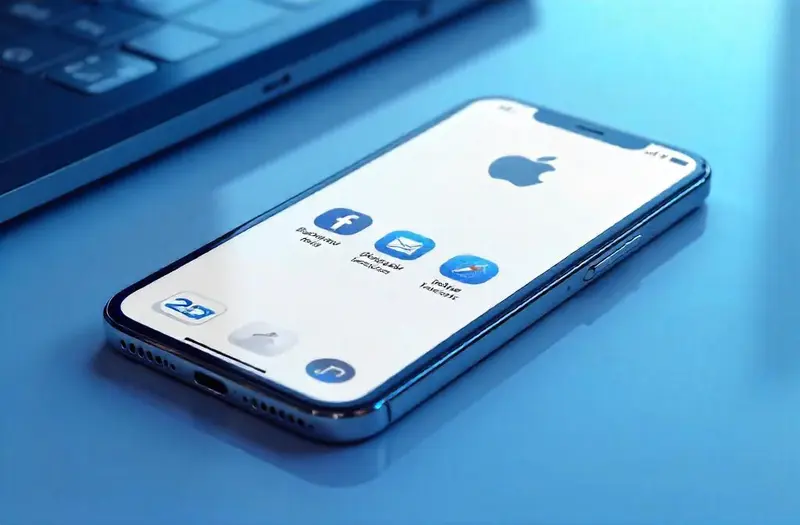
Some apps are just buried deep inside folders.
7.1 Check Inside Folders
- Open each folder and swipe through pages inside it.
- Look for any apps that might be nested several pages in.
This is common for games, social media, or utility apps that were manually hidden.
7.2 Renaming and Organizing Folders
To prevent losing apps again:
- Rename folders for clarity.
- Limit apps to one or two pages per folder.
This way, it’s easier to view hidden apps on iPhone without confusion.
8. Check App Suggestions in Settings
Apple’s Smart Suggestions often surface hidden apps.
8.1 Where to Find App Suggestions
- Go to Settings > Siri & Search.
- Check Suggestions in Search, Lock Screen, and Home Screen.
- Enable these options.
With this, iOS will begin suggesting hidden or unused apps in convenient locations.
8.2 Turn Off Suggestions for Specific Apps
- Scroll down to individual apps in Siri & Search.
- Toggle OFF “Show App” to hide them again later.
Apple’s machine learning helps display hidden apps on iPhone when needed most.
9. Use iCloud or iTunes Backups to Recover Lost Apps
If all else fails, recovery via backups may be the answer.
9.1 Restore from iCloud
- Factory reset your device.
- On setup, choose “Restore from iCloud Backup.”
- Select a backup date that includes the app.
9.2 Restore from iTunes (Mac or PC)
- Connect iPhone to your computer.
- Open Finder (macOS Catalina+) or iTunes.
- Select Restore Backup.
Backups can help bring back hidden apps on iPhone that were deleted or lost.
10. Check Screen Time App Limits

Sometimes, App Limits can hide apps temporarily.
10.1 Adjusting App Limits
- Go to Settings > Screen Time > App Limits.
- Remove or extend limits on affected categories.
10.2 Benefits and Risks
- Great for time management.
- Might block apps like Instagram or YouTube when limits are exceeded.
Knowing how to unhide apps on iPhone also means understanding how Screen Time affects app visibility.
11. Hide and Unhide Apps Using Shortcuts
Custom Shortcuts can automate hiding/unhiding apps.
11.1 Use Focus Mode + Shortcuts
- Create a Focus Mode that hides certain pages.
- Use Shortcuts to switch between modes.
11.2 Resetting Shortcut Automation
- Open the Shortcuts app.
- Delete or edit automations that hide apps.
This method provides an advanced way to control and reveal hidden apps on iPhone dynamically.
12. Explore Family Sharing Restrictions
If you use Family Sharing, another user may restrict access to some apps.
12.1 How to Unhide via Family Settings
- Open Settings > Family.
- Select the family member and view their restrictions.
- Adjust purchase or app access permissions.
12.2 Parental Approvals and App Visibility
- Parents may need to approve app usage.
- App downloads might be hidden until approval.
Knowing how to unhide apps on iPhone in a family setup adds another layer of access management.
13. Review Hidden Purchases in App Store
Sometimes, apps are hidden from the purchase list.
13.1 Reveal Hidden App Store Purchases
- Open App Store > Profile > Account Settings.
- Tap Hidden Purchases.
- Tap Unhide next to the desired app.
This makes the app visible again under My Purchases.
13.2 Preventing Future Hidden Purchases
- Avoid hiding apps from the Store unless necessary.
- Regularly review your hidden purchases list.
This step ensures transparency and easy access to previously hidden or removed apps.
14. Compare Methods: Table Overview
| Method | Use Case | Visibility Restored | Difficulty |
|---|---|---|---|
| Spotlight Search | Quick access via search | ✅ | Easy |
| App Library | Not on Home Screen | ✅ | Easy |
| Screen Time Restrictions | Restricted apps | ✅ | Medium |
| App Store Reinstall | Deleted apps | ✅ | Easy |
| Reset Home Screen Layout | Full Home Screen reset | ✅ | Medium |
| Siri | Voice-based access | ✅ | Easy |
| iCloud/iTunes Restore | Lost or deleted apps | ✅ | Advanced |
| Family Sharing Settings | Parental restrictions | ✅ | Medium |
FAQs
How do I find hidden apps on iPhone?
You can use Spotlight Search, App Library, or check Screen Time restrictions.
Can I recover hidden apps without reinstalling?
Yes, use App Library or reset the Home Screen layout.
Why are some apps missing from my iPhone?
They may be hidden, restricted, or deleted.
How to unhide deleted apps on iPhone?
Visit the App Store > Purchased > Not on This iPhone and reinstall.
Is resetting the Home Screen safe?
Yes, but it removes custom folder arrangements and widgets.
Does Siri work with hidden apps?
Yes, as long as the app is installed and not restricted.
Can I unhide apps using iTunes?
Yes, through backup restore if the app was part of the previous state.
Are hidden purchases the same as deleted apps?
No, hidden purchases must be manually unhidden in App Store settings.
Why can’t I find my Safari app?
It’s likely hidden via Screen Time. Check Allowed Apps under restrictions.
Do Focus Modes hide apps?
Yes, by hiding Home Screen pages containing certain apps.
Conclusion
Knowing how to unhide apps on iPhone empowers us to manage our devices more effectively. Whether an app is hidden in the App Library, restricted via Screen Time, or removed accidentally, we’ve covered multiple expert-level solutions to recover and restore access. With Spotlight, Siri, App Store recovery, and Home Screen resets, it’s never been easier to bring back hidden apps on iPhone.
Now that you’ve mastered how to unhide apps on your iPhone, why not take your phone’s security to the next level? Check out vpnpieces.com for the best VPN services to keep your apps and data safe!
Key Takeaways
- Use Spotlight and App Library for quick access to hidden apps.
- Check Screen Time and Family Sharing for restrictions.
- Recover deleted apps via the App Store or iCloud backup.
- Reset Home Screen layout as a last resort for revealing all apps.
- Utilize Siri and Focus Modes for advanced control over app visibility.