Learn how to optimize VPN for remote work with 10 practical tips. Improve speed, security, and efficiency while working from home or on the go.
Remote work has become the new norm, and with it, the need for secure and efficient communication channels has skyrocketed. Virtual Private Networks (VPNs) are at the forefront, providing the necessary security blanket for remote workers. But are you getting the most out of your VPN?
Optimizing a VPN isn’t just about increasing speed; it’s about maximizing security while maintaining productivity. In this guide, we’ll explore how to optimize VPN for remote work effectively, ensuring you have a seamless experience.
Whether you’re a freelancer, a remote employee, or a business owner managing a distributed team, mastering VPN optimization can significantly impact your workflow. Let’s dive into the best strategies to optimize VPN for remote work.
Table of Contents
ToggleHow to Optimize VPN for Remote Work
In the era of remote work, having a reliable and fast VPN connection is crucial for maintaining productivity and protecting sensitive data. A well-optimized VPN ensures secure communication without sacrificing speed. However, many people struggle with lag, disconnections, or security issues due to improper VPN configurations.
This section will walk you through how to optimize VPN for remote work with 10 detailed and practical steps. Whether you’re working from a home office, coffee shop, or halfway across the world, these strategies will help you maximize your VPN’s efficiency and security.
1. Choose the Right VPN Protocol
Selecting the right VPN protocol is one of the most critical steps when learning how to optimize VPN for remote work. Different protocols offer varying levels of security, speed, and stability. Here’s a breakdown of the most popular VPN protocols:
- OpenVPN: A highly secure and versatile protocol, OpenVPN provides a balance of speed and security, suitable for both mobile and desktop devices. It uses SSL/TLS for key exchange and supports various encryption algorithms.
- WireGuard: Known for its speed and efficiency, WireGuard uses modern cryptographic techniques to provide faster performance with less overhead compared to other protocols.
- IKEv2/IPSec: Excellent for mobile devices due to its ability to maintain a stable connection when switching networks, such as moving between Wi-Fi and mobile data.
- L2TP/IPSec: Provides strong encryption but is generally slower due to double encapsulation. It’s a good option for security but not ideal for speed-critical tasks.
- PPTP: One of the oldest protocols, PPTP is fast but has known security vulnerabilities. It’s suitable for streaming but not for sensitive work-related data.
How to Choose the Best Protocol:
- For Maximum Security: Use OpenVPN or WireGuard.
- For Speed and Mobility: Opt for IKEv2 or WireGuard.
- For Legacy Systems: L2TP/IPSec is compatible with older devices but slower.
- Avoid Using PPTP if security is a concern.
Experiment with different protocols to see which one gives you the best combination of speed and security based on your work requirements.
2. Select a Nearby Server
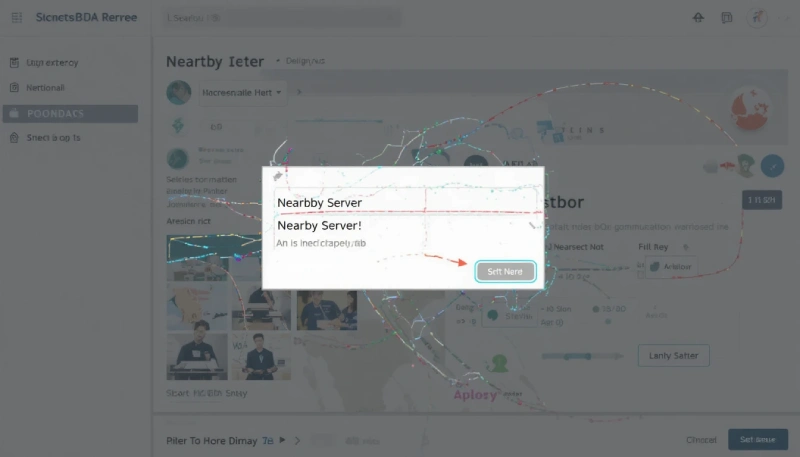
One of the easiest ways to optimize VPN performance is by connecting to a server close to your physical location. The distance between you and the VPN server affects latency and overall speed. The farther the data has to travel, the slower the connection.
Why Server Location Matters:
- Reduced Latency: Shorter distance equals faster data transmission.
- Improved Stability: Nearby servers reduce the risk of connection drops.
- Enhanced Speed: Especially for activities like video conferencing and large file transfers.
Tips for Choosing the Right Server:
- Use Servers in Your Country: For example, if you’re in Indonesia, use a server in Jakarta or Singapore rather than the US or Europe.
- Select Servers with Low Ping: Most VPN apps show the ping time for each server. Choose one with the lowest ping.
- Try Load Balancing: Some premium VPNs automatically select the fastest server in a location, helping you avoid overcrowded servers.
- Test Multiple Servers: Connect to different nearby servers to see which one provides the best speed and stability.
By strategically selecting a nearby server, you can significantly improve your VPN’s performance and enhance your remote work experience.
3. Optimize Network Settings
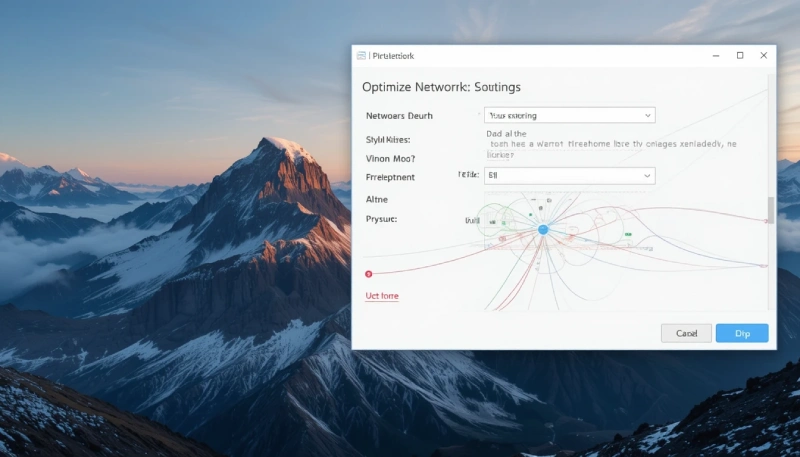
Tweaking network settings can dramatically impact your VPN’s speed and stability. Proper configuration ensures efficient data transmission without bottlenecks.
Key Network Settings to Optimize:
- DNS Settings: Using public DNS servers like Google DNS (8.8.8.8) or Cloudflare (1.1.1.1) can enhance speed and security.
- MTU Size (Maximum Transmission Unit): Adjusting the MTU size can prevent packet fragmentation, leading to smoother data flow.
- Split Tunneling: This feature allows you to route certain apps through the VPN while others connect directly to the internet. It reduces the VPN’s load and increases speed.
How to Optimize Network Settings:
- Change DNS Servers: Go to your device’s network settings and manually enter public DNS addresses.
- Adjust MTU Size: In your VPN client, lower the MTU size if experiencing slow or unstable connections.
- Enable Split Tunneling: Most premium VPNs offer this feature. Use it for non-sensitive applications like streaming or online shopping.
Optimizing these settings helps in maximizing speed and reliability, ensuring a seamless remote work experience.
4. Minimize Bandwidth Usage
Reducing unnecessary bandwidth usage is essential for maintaining a fast and stable VPN connection. Bandwidth-heavy applications can slow down your VPN, impacting productivity during remote work.
Tips to Minimize Bandwidth Usage:
- Close Background Apps: Ensure no unnecessary applications are consuming bandwidth in the background.
- Pause Automatic Updates: Temporarily pause system and application updates during work hours.
- Disable Cloud Syncing: Turn off cloud storage synchronization (e.g., Google Drive, Dropbox) when not needed.
- Limit Streaming Quality: Reduce video streaming quality or avoid streaming while working.
How to Monitor Bandwidth Usage:
- Use Built-in Tools: Many VPNs show real-time bandwidth usage.
- Third-Party Software: Applications like NetLimiter or GlassWire provide detailed insights into which apps consume the most data.
- Router Management: Access your router’s admin panel to see which devices are using the most bandwidth.
By minimizing unnecessary bandwidth usage, you can allocate more resources to your work applications, improving overall VPN performance.
5. Upgrade Hardware and Software
Your hardware and software play a significant role in VPN performance. Outdated devices or software versions can create bottlenecks, reducing speed and stability.
Recommended Upgrades:
- Router: Invest in a modern router with built-in VPN support for faster encryption and data processing.
- Device Hardware: Ensure your computer has sufficient RAM and processing power to handle VPN encryption.
- Software Updates: Regularly update your VPN client, operating system, and network drivers to ensure compatibility and security.
How to Upgrade for Better Performance:
- Choose a High-Speed Router: Routers with advanced CPUs can handle encrypted traffic more efficiently.
- Enable Hardware Acceleration: Some routers and devices support hardware acceleration for VPNs, enhancing speed.
- Regular Updates: Keep your operating system, VPN client, and network drivers updated for optimal compatibility and security.
Investing in better hardware and maintaining updated software ensures a smoother and faster VPN connection for remote work.
6. Monitor and Troubleshoot
Regular monitoring and troubleshooting are crucial for maintaining a high-performing VPN. This proactive approach helps identify and resolve issues before they impact your work.
Tools for Monitoring:
- Speed Tests: Use tools like Speedtest.net to measure your connection speed with and without the VPN.
- Ping Tests: Check latency to the VPN server using tools like PingPlotter.
- Connection Logs: Many VPNs provide logs showing connection status, errors, and other diagnostic information.
Troubleshooting Common Issues:
- Slow Speeds: Change the VPN protocol or server location.
- Connection Drops: Ensure firmware and software are up-to-date.
- High Latency: Connect to a server closer to your physical location.
Consistent monitoring and quick troubleshooting ensure a reliable VPN connection, reducing disruptions during remote work.
7. Use Quality of Service (QoS)
Quality of Service (QoS) is a powerful feature available on many modern routers that allows you to prioritize certain types of network traffic.
When optimizing a VPN for remote work, utilizing QoS can significantly improve the performance of critical applications, ensuring that work-related activities get the necessary bandwidth while other, less important applications take a backseat.
Why QoS Matters for VPN Optimization:
- Prioritizes Work-Related Traffic: Ensures video conferencing, VoIP calls, and cloud-based productivity tools get the highest priority, minimizing lag and disruptions.
- Manages Bandwidth Efficiently: Allocates bandwidth dynamically, preventing bandwidth-hungry applications like streaming services or gaming from affecting work-related tasks.
- Reduces Latency: By prioritizing time-sensitive traffic, QoS reduces latency, which is crucial for remote meetings and real-time collaboration tools.
Types of QoS:
- Application-Based QoS: Prioritizes specific applications like Zoom, Microsoft Teams, or Slack.
- Device-Based QoS: Allocates bandwidth to specific devices, such as your work laptop, ensuring consistent connectivity.
- Traffic Type QoS: Prioritizes traffic types, such as VoIP, streaming, or gaming, based on work requirements.
How to Set Up QoS for VPN Optimization:
- Access Router Settings: Log in to your router’s admin panel, usually accessible through a web browser by entering the router’s IP address (e.g., 192.168.1.1).
- Locate QoS Settings: Navigate to the QoS section, which is typically under the ‘Advanced’ or ‘Traffic Management’ tab.
- Enable QoS: Turn on QoS and select the type you wish to implement (application-based, device-based, or traffic type).
- Prioritize Work-Related Applications: Assign the highest priority to VPN traffic, productivity tools, and video conferencing applications.
- Save and Reboot: Save the settings and reboot the router for the changes to take effect.
Best Practices for Using QoS:
- Identify Critical Applications: Prioritize applications essential for remote work, such as email clients, cloud storage, and communication tools.
- Limit Non-Essential Traffic: Deprioritize streaming services, gaming consoles, or IoT devices to free up bandwidth.
- Test and Adjust: Run speed and latency tests after enabling QoS to ensure optimal settings. Adjust as necessary.
Using QoS strategically allows you to manage bandwidth more efficiently, ensuring a fast and stable VPN connection while working remotely.
8. Security Considerations
Security is a fundamental aspect of VPN optimization, especially for remote work where sensitive data is transmitted over potentially unsecured networks. Knowing how to optimize VPN for remote work isn’t just about speed; it’s also about safeguarding personal and corporate information.
Why Security Matters:
- Protects Sensitive Information: Encrypts data, preventing hackers from intercepting confidential business communications.
- Prevents Data Leaks: Ensures data remains secure even if the VPN connection drops unexpectedly.
- Maintains Privacy: Conceals your IP address and browsing activities from third parties.
Essential Security Features for VPN Optimization:
- Kill Switch: Automatically disconnects your internet connection if the VPN drops, preventing data leaks.
- Multi-Factor Authentication (MFA): Adds an extra layer of security by requiring a second form of authentication.
- DNS Leak Protection: Prevents DNS queries from bypassing the VPN, ensuring complete privacy.
- No-Logs Policy: Opt for VPNs that don’t store user activity logs, ensuring your browsing history remains private.
- Strong Encryption: Use AES-256 encryption, which is the industry standard for secure data transmission.
How to Protect Personal Information Online:
- Enable Kill Switch: Most premium VPNs offer this feature in their security settings.
- Use Strong Passwords: Combine uppercase letters, numbers, and symbols to create a robust password.
- Activate Multi-Factor Authentication: Use authentication apps like Google Authenticator or Authy for additional security.
- Check for DNS and IP Leaks: Use online tools like dnsleaktest.com to ensure your VPN is functioning correctly.
Security Best Practices:
- Avoid Free VPNs: Free VPNs often compromise on security features, including encryption and data logging.
- Update Regularly: Ensure your VPN client and operating system are up-to-date to protect against vulnerabilities.
- Choose Reputable Providers: Opt for well-known VPN services with transparent privacy policies and strong security features.
- Secure Remote Devices: If working remotely on multiple devices, ensure all devices are protected by the VPN.
By implementing these security considerations, you can protect both personal and business data while maintaining a secure and efficient remote work environment.
9. VPN Client Configuration
Proper configuration of your VPN client is essential for optimizing performance and security. The VPN client is the software installed on your device that establishes the connection to the VPN server. It controls how data is encrypted, transmitted, and received, making configuration crucial for remote work efficiency.
Why VPN Client Configuration Matters:
- Improves Connection Stability: Proper configuration minimizes connection drops and interruptions.
- Enhances Security: Ensures maximum encryption and privacy settings are applied.
- Boosts Speed: Adjustments like protocol selection and split tunneling enhance speed and reduce latency.
Essential VPN Client Settings to Configure:
- Auto-Connect: Ensures the VPN automatically connects when you turn on your device, preventing accidental exposure.
- Launch on Startup: The VPN client starts automatically when you log in, securing your connection from the beginning.
- Custom DNS Settings: Use public DNS servers for faster and more secure browsing.
- Protocol Selection: Choose the fastest and most secure protocol, such as WireGuard or OpenVPN.
- Split Tunneling: Directs only work-related traffic through the VPN, improving speed by allowing other traffic to bypass the VPN.
How to Configure VPN Client for Optimal Performance:
- Open VPN Client Settings: Access the settings from the VPN client dashboard.
- Enable Auto-Connect and Launch on Startup: Found under the ‘General’ or ‘Connection’ tab.
- Select the Optimal Protocol: Navigate to ‘Advanced Settings’ and select the protocol suitable for your needs (e.g., WireGuard for speed, OpenVPN for security).
- Configure Split Tunneling: Specify which apps or websites should bypass the VPN.
- Adjust DNS Settings: Manually enter public DNS servers for faster and safer browsing.
Best Practices for VPN Client Configuration:
- Regularly Update the Client: Ensure you’re using the latest version for maximum compatibility and security.
- Test Connection Speeds: Use tools like Speedtest.net to compare speeds with different protocols.
- Enable Leak Protection: Activate DNS and IP leak protection to maintain anonymity.
Proper VPN client configuration is essential for maintaining a fast, secure, and reliable VPN connection during remote work.
10. Professional Setup (Optional)
For businesses, teams, or users handling highly sensitive information, a professional VPN setup offers enhanced features and management capabilities. This option is particularly beneficial for organizations requiring centralized control, enterprise-level security, and high availability.
When to Consider a Professional Setup:
- Team Collaboration: When managing multiple remote workers needing secure access to a corporate network.
- Handling Sensitive Data: Ideal for businesses dealing with confidential client information or proprietary data.
- Compliance Requirements: Necessary for industries with strict data protection regulations (e.g., healthcare, finance).
Professional Setup Options:
- Enterprise VPN Solutions: Services like Perimeter 81, NordLayer, and Cisco AnyConnect offer advanced management and security features.
- Dedicated IP Addresses: Prevents IP blacklisting and enhances access to restricted business resources.
- Cloud-Based VPNs: Scalable solutions for businesses with remote teams across multiple locations.
- Managed VPN Services: Outsource the setup and management to a professional IT provider.
How to Set Up a Professional VPN:
- Consult with an IT Specialist: Professional setups require network architecture expertise.
- Choose an Enterprise Solution: Select a VPN service that supports centralized management, access control, and detailed monitoring.
- Implement Multi-Factor Authentication: Enhance security by requiring two or more verification methods.
A professional VPN setup ensures robust security, centralized control, and high-performance connectivity, ideal for complex remote work environments.
Conclusion
Knowing how to optimize VPN for remote work is essential for anyone working remotely. By choosing the right protocol, selecting nearby servers, optimizing settings, and maintaining security, you can enhance both performance and safety. Whether you’re troubleshooting slow connections or setting up a professional-grade VPN, each step adds value to your digital workspace.
For more expert insights and detailed guides on VPN optimization and security, visit vpnpieces.com—your trusted source for all things VPN. Stay secure, stay productive!
















