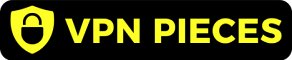Learn how to set up a VPN for remote access with this step-by-step guide. Ensure a secure, seamless connection for remote work with expert tips!
In today’s world, remote access is becoming increasingly important for businesses and individuals alike. Whether you’re working from home, traveling abroad, or simply need to access your office files securely from anywhere, setting up a VPN (Virtual Private Network) is essential. A VPN provides a secure and encrypted connection, ensuring your data is safe from prying eyes.
But how exactly do you set up a VPN for remote access? It might sound complex at first, but with the right steps, it’s a relatively straightforward process.
In this guide, we’ll walk you through the entire setup process so you can ensure your remote access is both secure and efficient.
Let’s dive in and learn how to set up a VPN for remote access, step by step.
How to Set Up a VPN for Remote Access
Setting up a VPN for remote access is a key step in securing your online presence while you access sensitive data remotely.
By following these steps, you’ll ensure a robust, encrypted connection that protects your privacy, whether you’re working from home, traveling, or connecting to a remote office. Here’s a detailed breakdown of how to set up a VPN for remote access.
1. Install VPN Server

The first step in setting up a VPN for remote access is to install a VPN server. A VPN server acts as the central hub that handles incoming connections from client devices.
It ensures that the data transmitted over the network is encrypted and secure. The most widely used open-source VPN solution is OpenVPN, which works on multiple operating systems, including Linux, Windows, and macOS.
Steps to Install a VPN Server:
- Choose Your Server OS
Most commonly, Linux servers (such as Ubuntu, CentOS, or Debian) are used for OpenVPN due to their stability and low cost. However, you can use other operating systems depending on your environment.
- Install OpenVPN
Once you’ve decided on the server OS, the next step is installing OpenVPN. On a Linux system, the process is fairly straightforward using the command line. For example, on Ubuntu, you can install OpenVPN using:
sudo apt update
sudo apt install openvpn
- Configure Networking
OpenVPN needs to be properly configured to allow secure connections. This includes setting up firewall rules, configuring routing and IP addresses, and ensuring that the VPN server is reachable on your network.
- Enable IP Forwarding
The server needs to be configured to forward IP packets between the local network and the remote clients. On a Linux server, enable IP forwarding by editing the sysctl.conf file:
sudo nano /etc/sysctl.conf
Then, un-comment the line net.ipv4.ip_forward=1 to enable it.
- Restart Networking:
After configuring, restart the network service to apply the changes:
sudo systemctl restart networking
Once the VPN server is installed, you can move forward with configuring its encryption and security settings.
2. Set Up Easy-RSA for Certificate Management
Encryption is a vital component of any secure VPN connection, and Easy-RSA is a tool used to manage and create certificates and keys that are needed to establish secure connections between your VPN server and client devices. These certificates are crucial for verifying the identity of the server and client.
Steps to Set Up Easy-RSA:
- Install Easy-RSA
On your VPN server, install Easy-RSA to manage certificate creation. On Ubuntu, you can install it using the following command:
sudo apt install easy-rsa
- Set Up a Public Key Infrastructure (PKI)
With Easy-RSA, you need to create a Public Key Infrastructure (PKI) directory, where all the certificates will be stored. Run the following command to set up the directory:
make-cadir ~/openvpn-ca cd ~/openvpn-ca
- Create Certificates and Keys
Use Easy-RSA to generate the server certificate and key, as well as the client certificates and keys. Start by building a certificate authority (CA) to sign the server and client certificates. This ensures that both the server and clients trust each other.
To build the server certificate:
./easyrsa build-ca
./easyrsa build-server-full server nopass
- Generate Client Certificates
After generating the server certificate, you need to create certificates for each client that will connect to the server. For example:
./easyrsa build-client-full client1 nopass
Once you have created the necessary certificates and keys, you are ready to configure OpenVPN with these security credentials.
Learn about the Top 5 Benefits of Using a VPN for Digital Experience and how it can enhance your online security and privacy.
3. Configure the OpenVPN Server
Now that the server and client certificates are ready, the next step is to configure the OpenVPN server. This involves creating a configuration file that dictates how the VPN server will behave, which clients are allowed to connect, what encryption methods are used, and how the data is routed.
Key Configuration Steps:
- Server Configuration File
The OpenVPN server requires a configuration file (server.conf or server.ovpn) that defines various server settings. This includes specifying which IP address and port the server will listen on, the encryption methods used, and the routing options for data traffic.
- Configure Network Settings
In this configuration file, you’ll need to specify settings such as the subnet for the VPN network, and which routes to push to the client. For example:
server 10.8.0.0 255.255.255.0
push “route 192.168.1.0 255.255.255.0”
- Specify Encryption Options
Choose encryption methods such as AES-256-CBC and RSA for a high level of security. The certificate files you generated earlier will be referenced in the configuration.
- Enable Client-to-Client Communication
If you want remote clients to communicate with each other over the VPN, you’ll need to enable client-to-client in the configuration file.
- Firewall Configuration
Ensure that the server’s firewall allows incoming connections on the port the VPN is listening to (usually UDP port 1194). You may need to adjust iptables or firewalld settings to ensure proper traffic routing.
4. Set Up Network Address Translation (NAT)
Network Address Translation (NAT) ensures that data packets from multiple client devices can be routed properly to the VPN server and beyond, allowing for communication between clients and the local network.
Steps for NAT Configuration:
- Enable IP Forwarding: This was already covered in Step 1, but ensure that IP forwarding is enabled on the server to allow the VPN to route traffic between networks.
- Configure iptables for NAT: Use iptables to set up NAT rules that will translate IP addresses when packets are sent over the VPN connection. For example, use the following rule to enable NAT:
sudo iptables -t nat –A POSTROUTING -o eth0 -j MASQUERADE
This will allow the server to correctly handle outgoing traffic from clients on the VPN.
5. Start the OpenVPN Server
With the configuration files set up and NAT in place, it’s time to start the OpenVPN server.
Steps to Start the Server:
- Start OpenVPN: You can start the OpenVPN service by running the following command:
sudo systemctl start openvpn@server - Enable OpenVPN to Start at Boot: If you want the VPN server to start automatically when the server reboots, you can enable the OpenVPN service at boot:
sudo systemctl enable openvpn@server - Verify Server Status: After starting the server, check the status to ensure that it is running without issues:
sudo systemctl status openvpn@server
6. Set Up the Client Configuration
Now that the VPN server is up and running, you need to configure the client devices to connect to it. This involves setting up a configuration file on each device that will be used to connect to the VPN server.
Steps for Client Configuration:
- Install OpenVPN Client Software
The OpenVPN client software needs to be installed on every device that will connect to the VPN. On Windows or macOS, you can download the OpenVPN client from their respective websites, or use package managers on Linux (e.g., apt on Ubuntu).
- Create Client Configuration File
The configuration file (typically .ovpn) contains details such as the server’s IP address, the port to connect to, the certificate files, and the encryption method. Here’s a basic example of what a client configuration file might look like:
client
dev tun
proto udp
remote your-server-ip 1194
resolv-retry infinite
nobind
user nobody
group nogroup
persist-key
persist-tun
remote-cert-tls server
cipher AES-256-CBC
auth SHA256
key-direction 1
</ca>
</cert>
</key>
- Copy Certificates to Client
You need to transfer the necessary certificates and keys to the client device. This includes the CA certificate, the client certificate, and the client key.
7. Connect to the VPN
Once the client is set up, it’s time to establish the connection to the VPN server. The process is simple:
- Launch OpenVPN Client: Open the OpenVPN client software on the client device.
- Import Configuration File: Load the
.ovpnconfiguration file that you created earlier. - Start the Connection: Click the “Connect” button to initiate the VPN connection. You should see a successful connection message once the client and server authenticate and the encrypted tunnel is established.
8. Test the Connection
Testing the connection ensures that everything is working properly. Here are some ways to test the VPN connection:
- Check IP Address: Use a service like WhatIsMyIP.com to confirm that your IP address has changed to the public IP of the VPN server.
- Ping Test: Use a
pingtest to check if the client can reach the server’s internal network or other devices on the network. - Verify Encryption: You can also check the OpenVPN logs to ensure that the connection is fully
Discover how to Choose the Best VPN for Your Needs with our comprehensive guide, tailored to help you find the perfect VPN solution.
Conclusion
Setting up a VPN for remote access is a smart and secure way to ensure that your data remains safe while you work from anywhere.
By following the steps outlined above, you’ll have a fully functional VPN setup in no time. Remember, a secure connection is vital for maintaining privacy, whether you’re accessing work files, banking, or personal information.
For more detailed guides and up-to-date VPN solutions, be sure to check out vpnpieces.com, your trusted source for all things VPN.
FAQs
1. How do I install a VPN server for remote access?
To install a VPN server for remote access, you need to choose an operating system, install OpenVPN, and configure your server with the appropriate settings and certificates.
2. Why is Easy-RSA important for setting up a VPN?
Easy-RSA helps manage SSL certificates, ensuring secure encrypted communication between your VPN server and client devices.
3. What is the purpose of Network Address Translation (NAT) in VPN?
NAT allows multiple devices on your private network to share a single public IP address, facilitating correct routing for VPN traffic.
4. How do I verify if my VPN server is running correctly?
You can check your VPN server status with the command sudo systemctl status openvpn@server to ensure it’s active and running.
5. What should I do if I can’t connect to the VPN?
If you can’t connect, check your server configuration, firewall settings, and ensure that the client configuration file is set up correctly. Also, verify the NAT and IP forwarding settings.